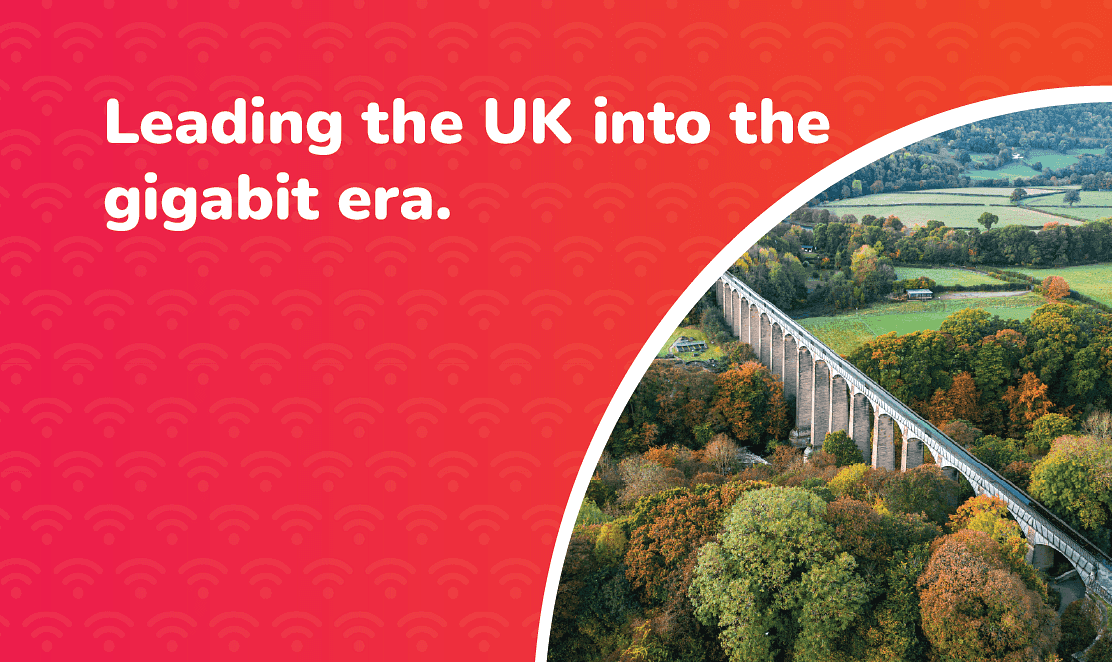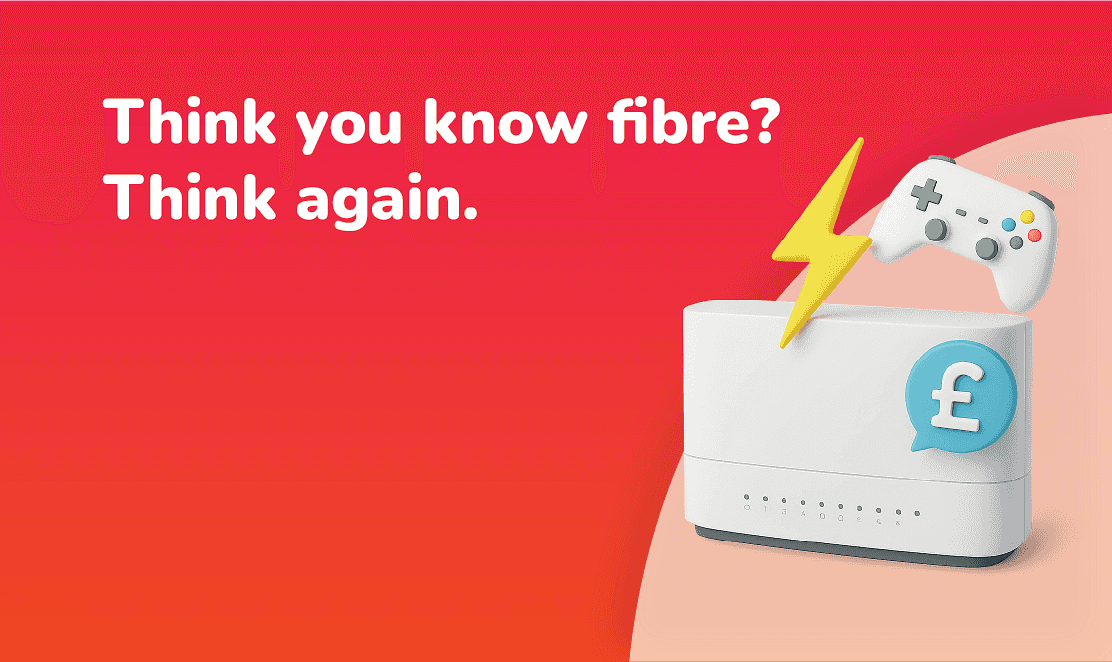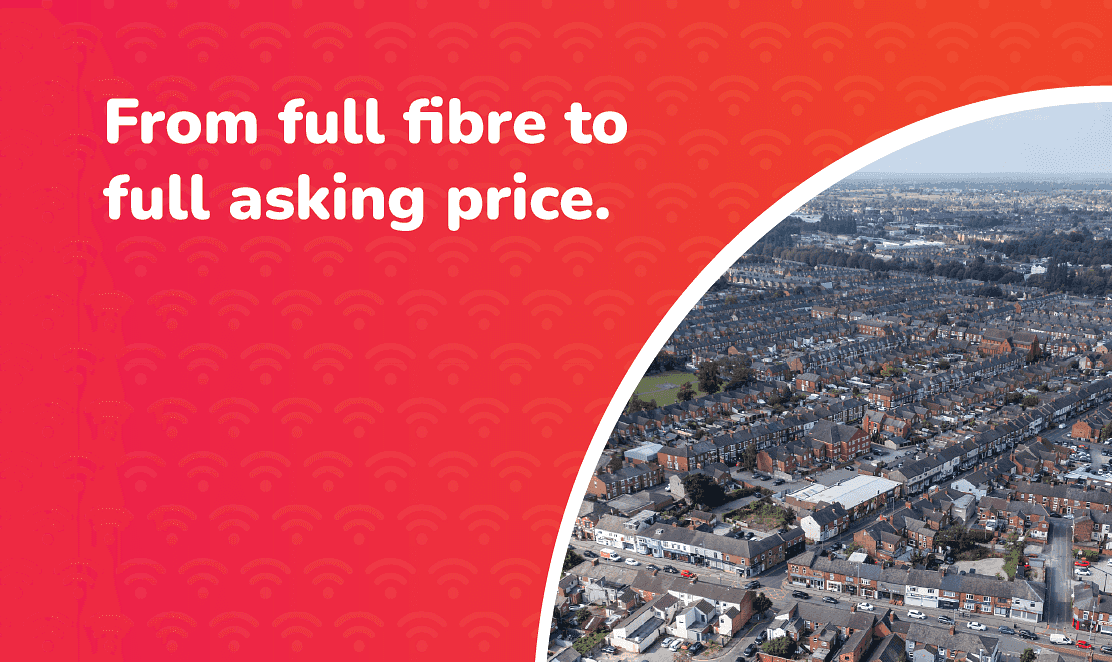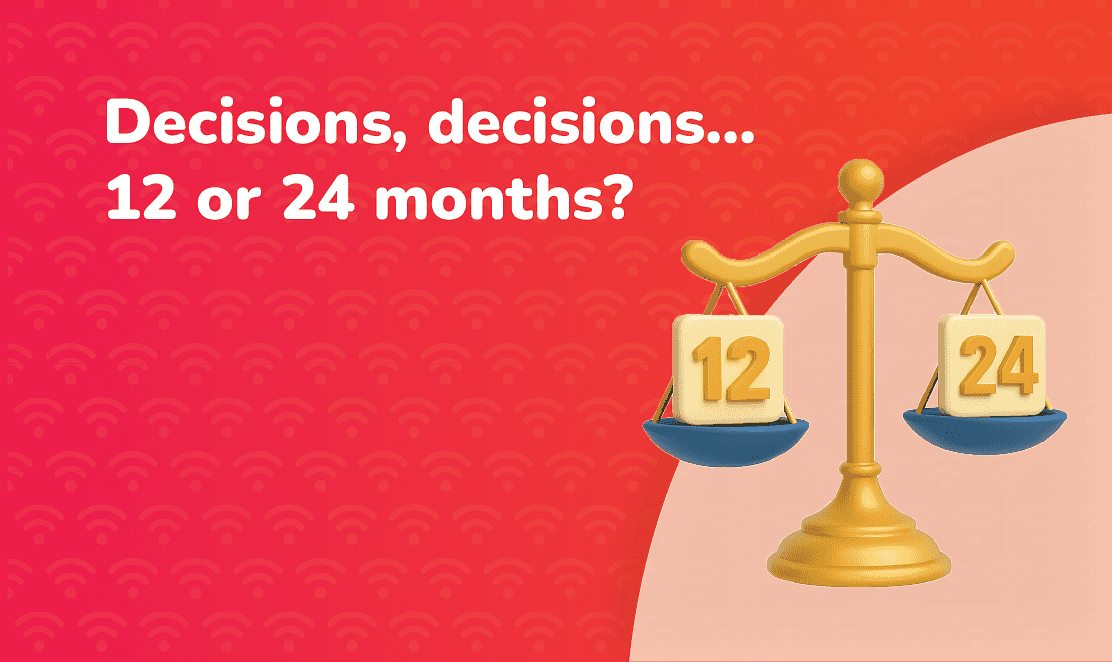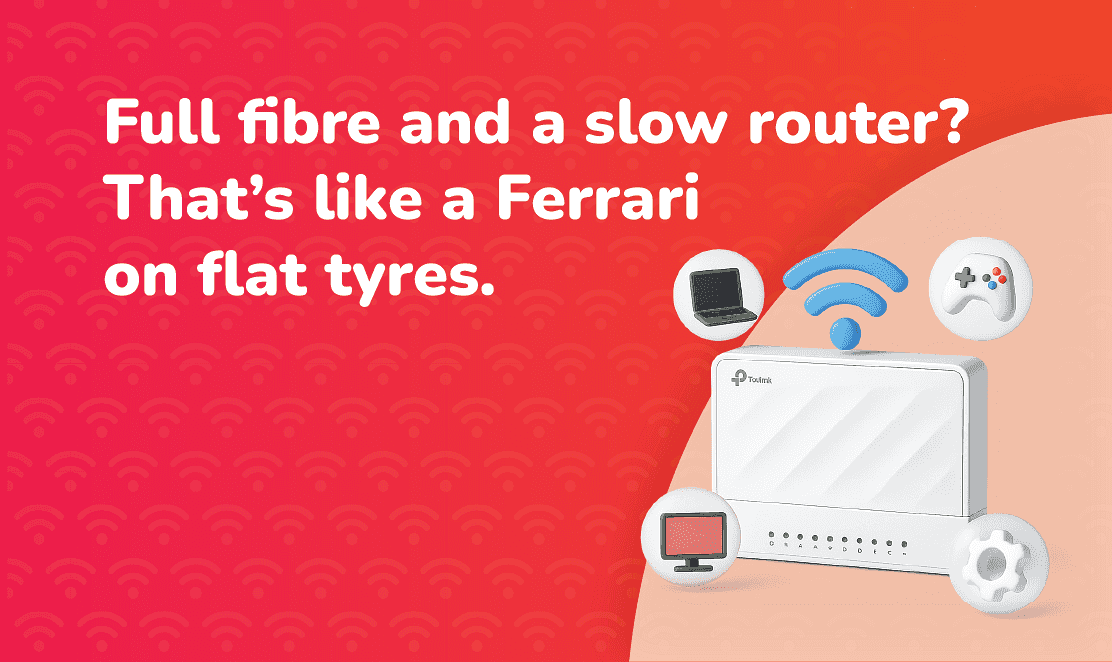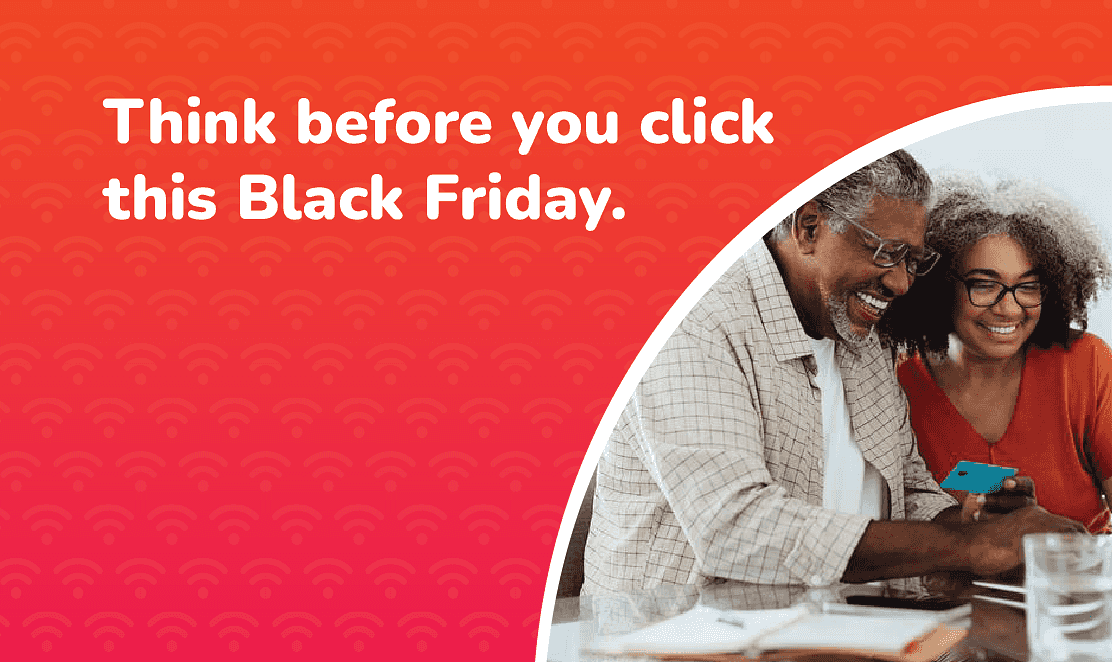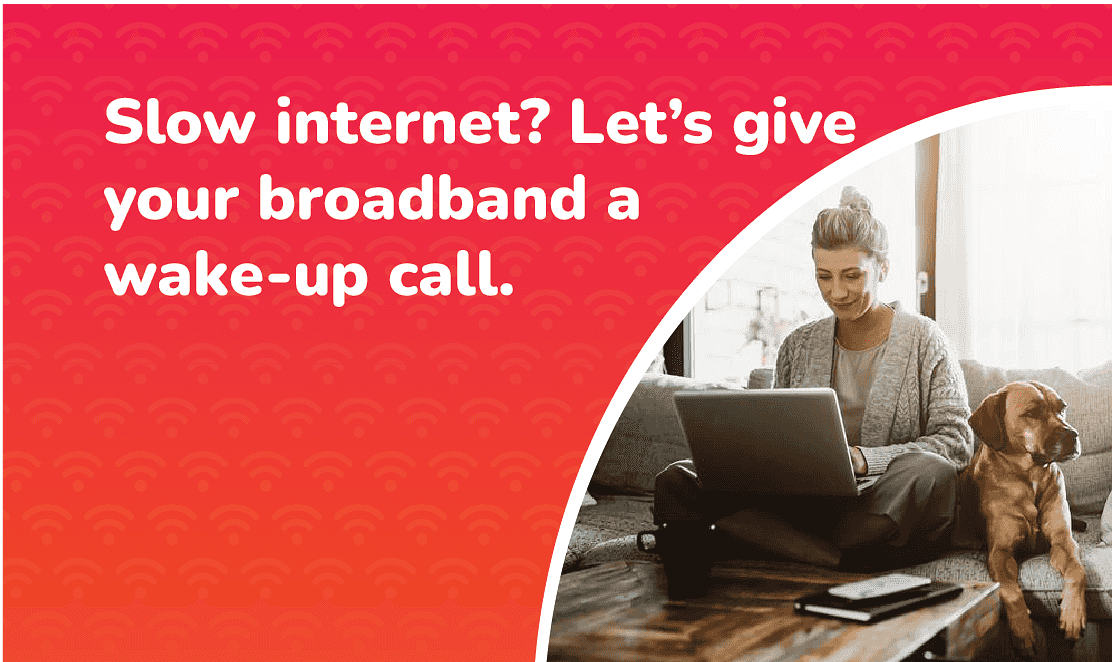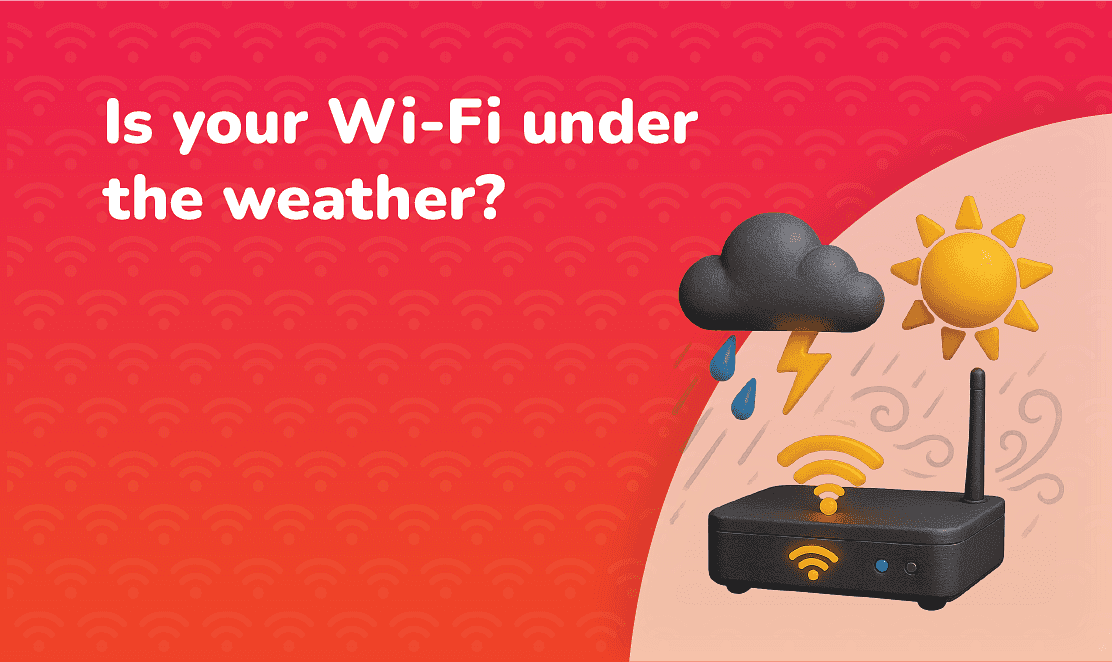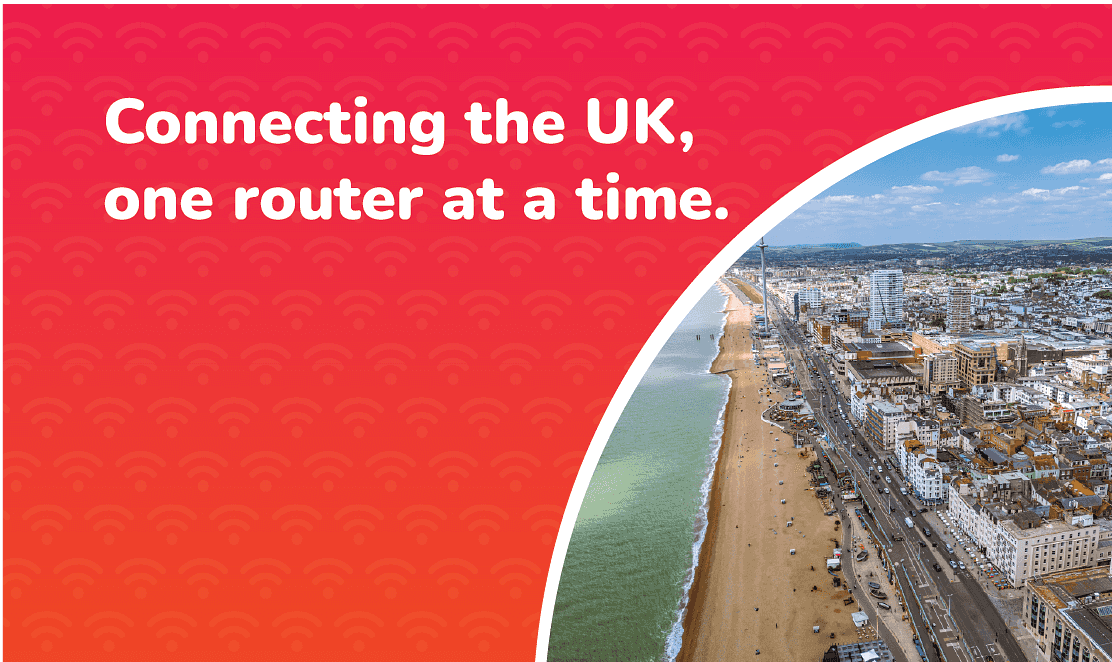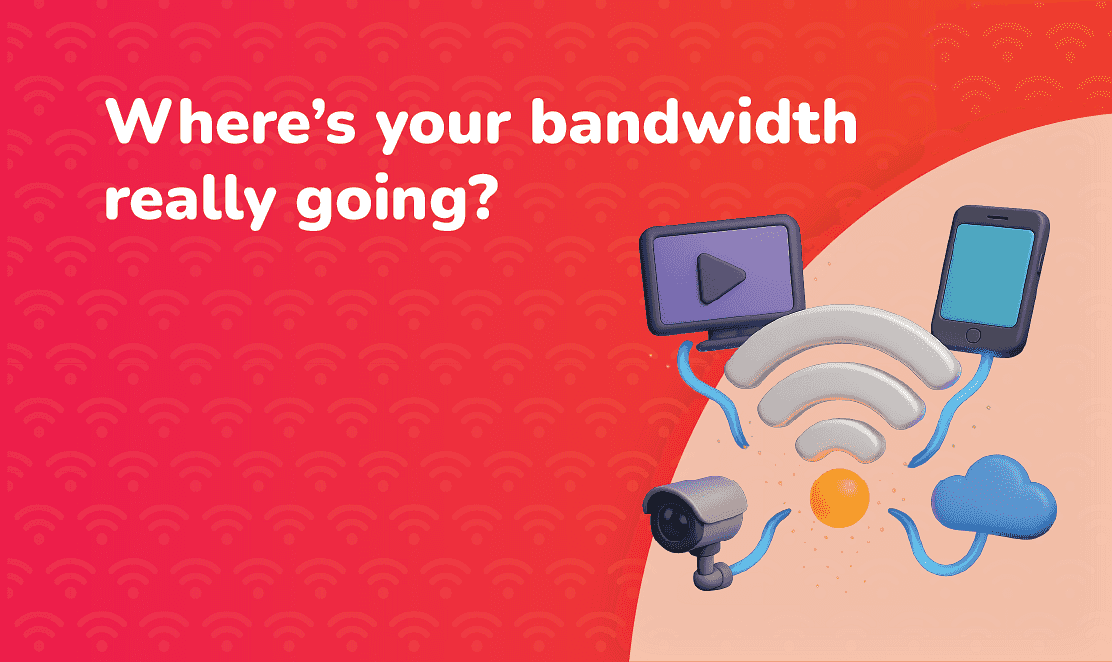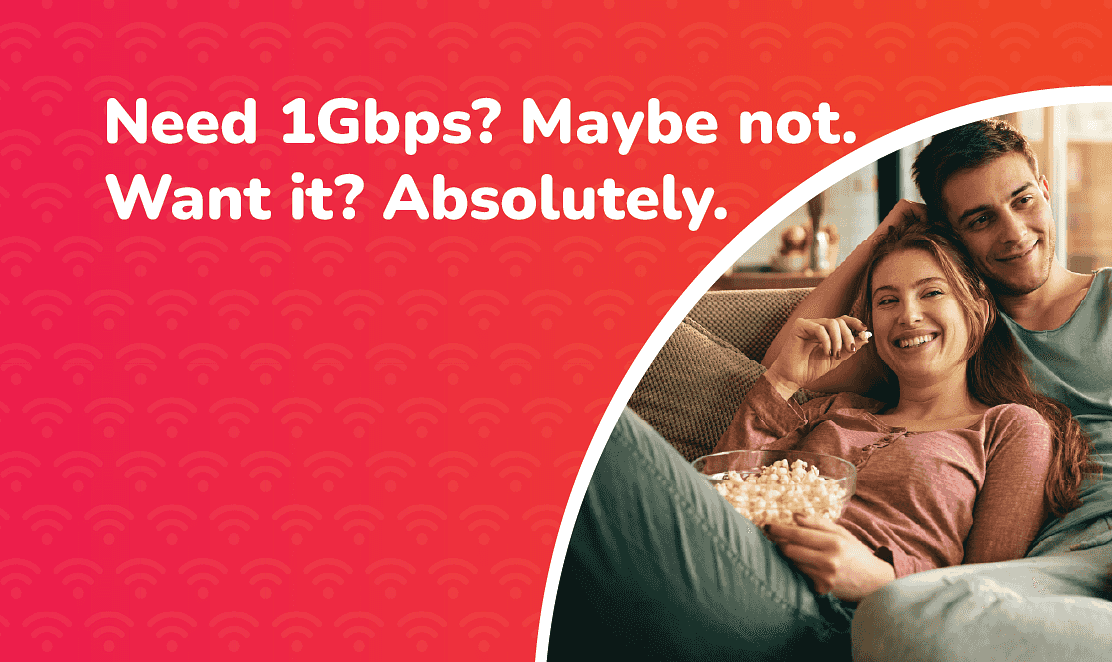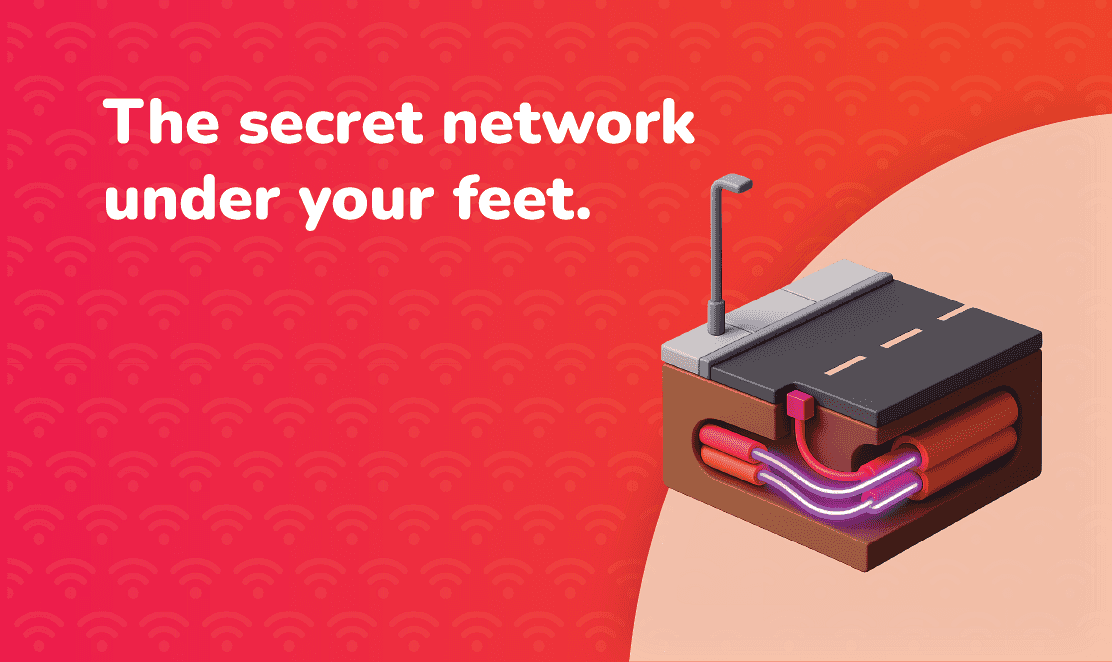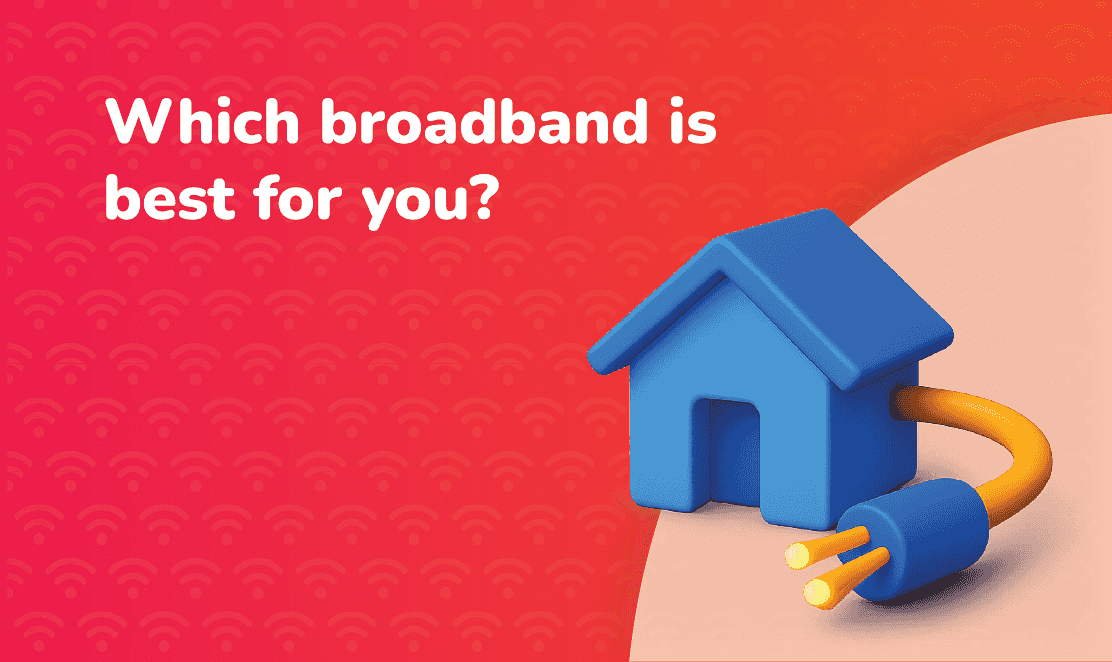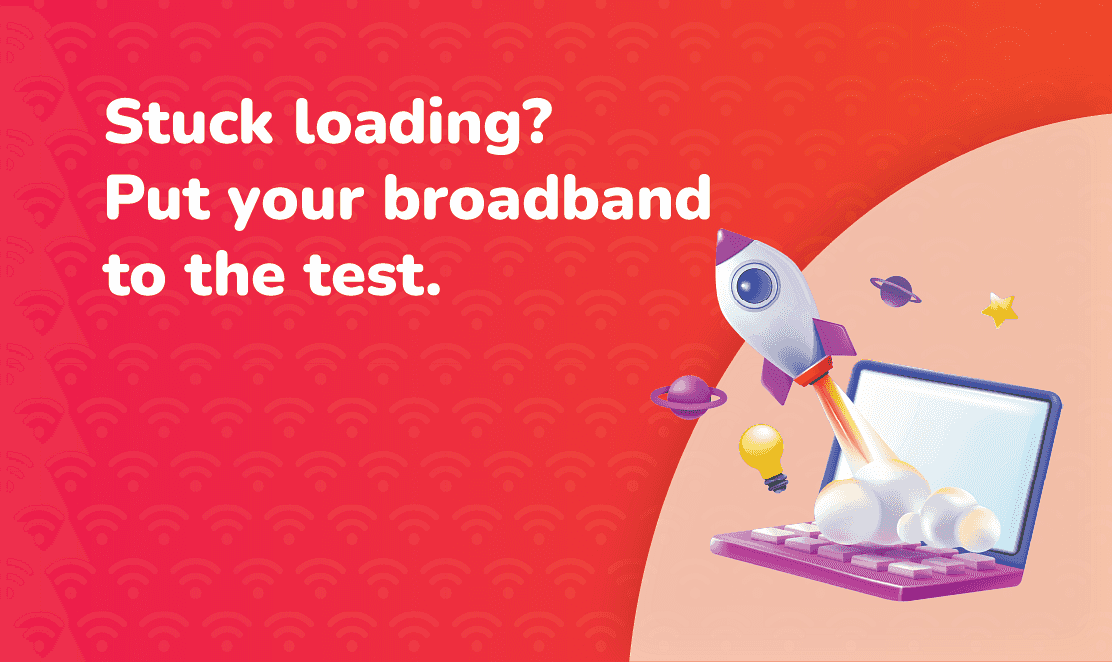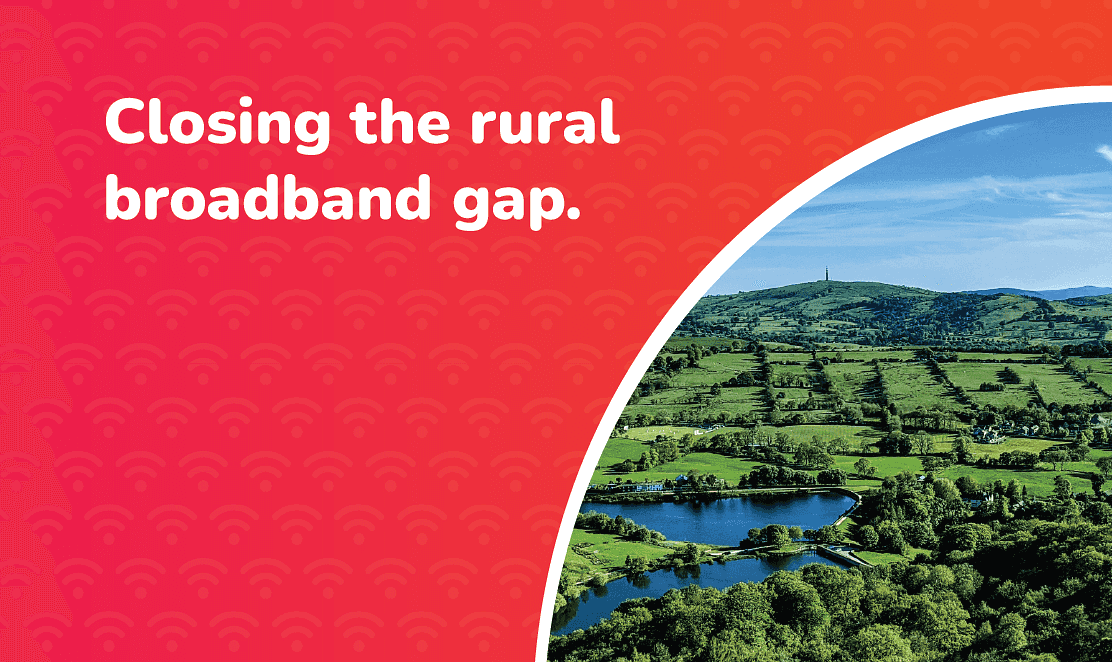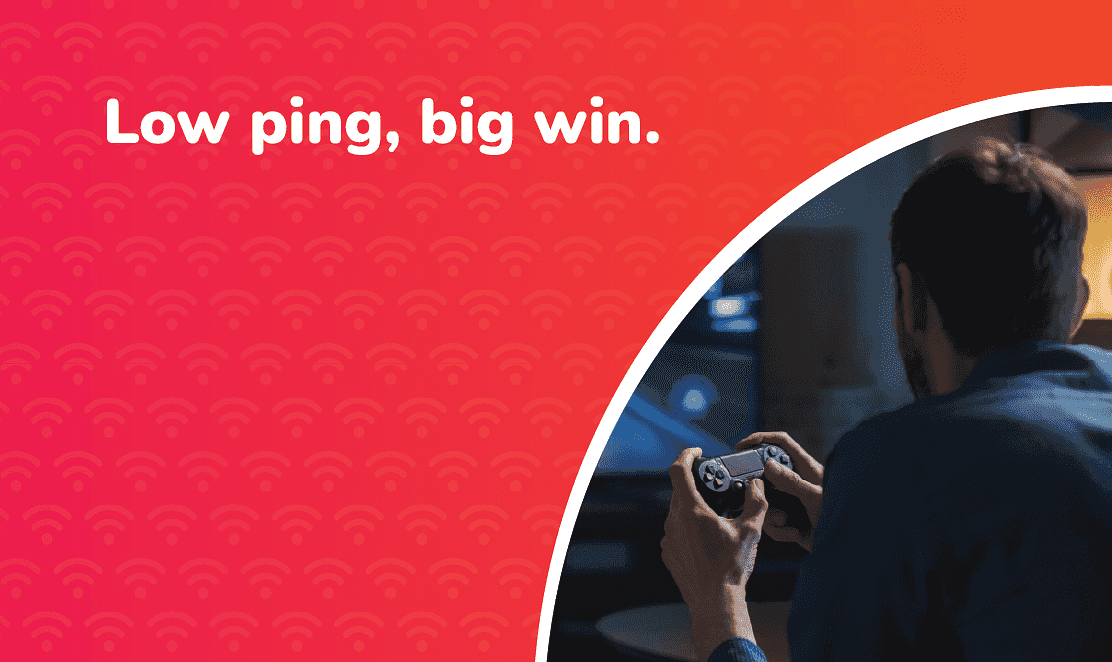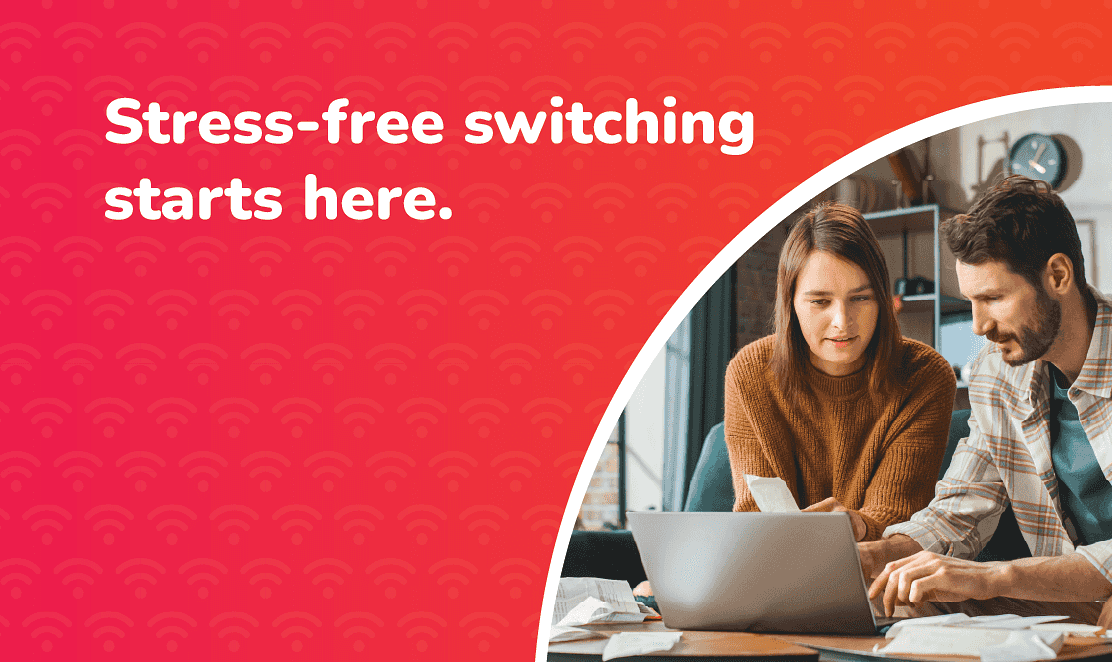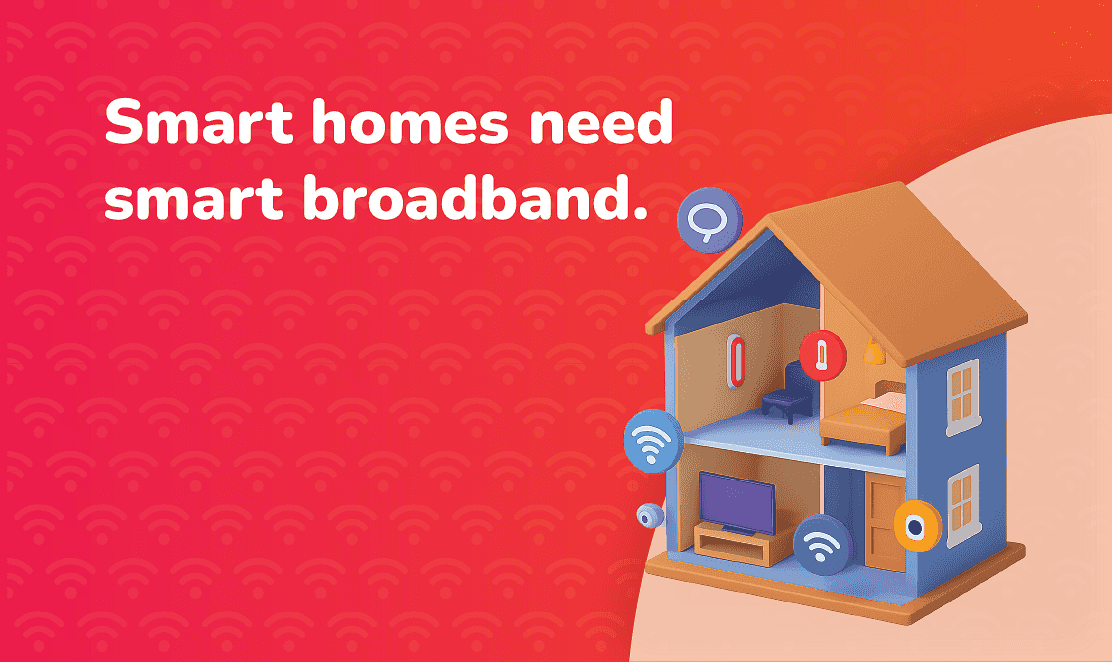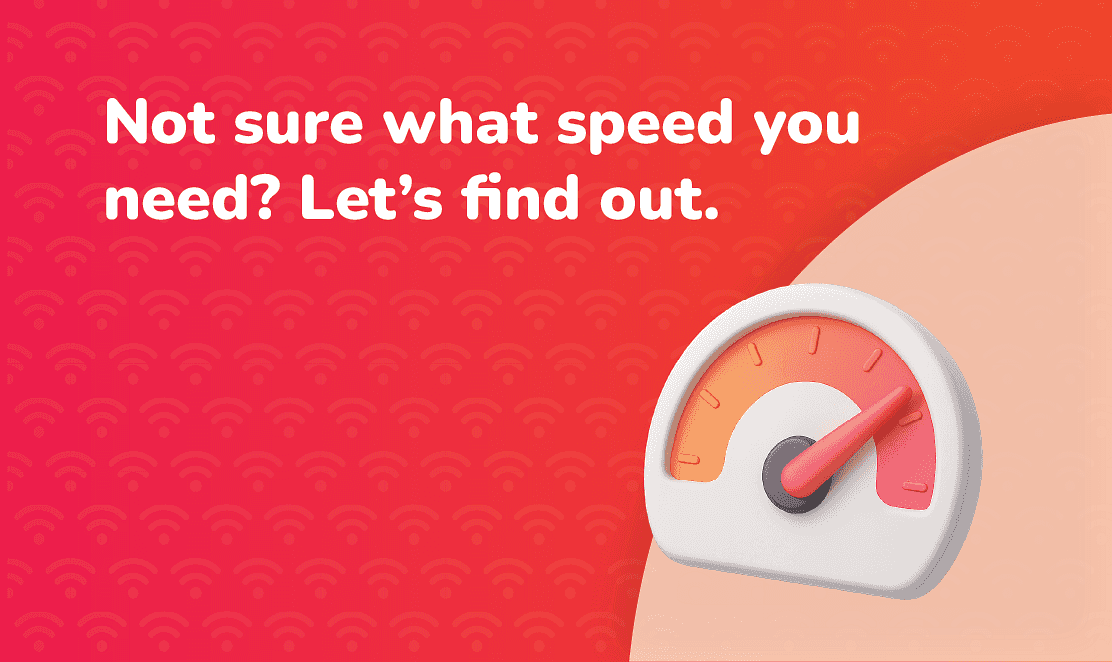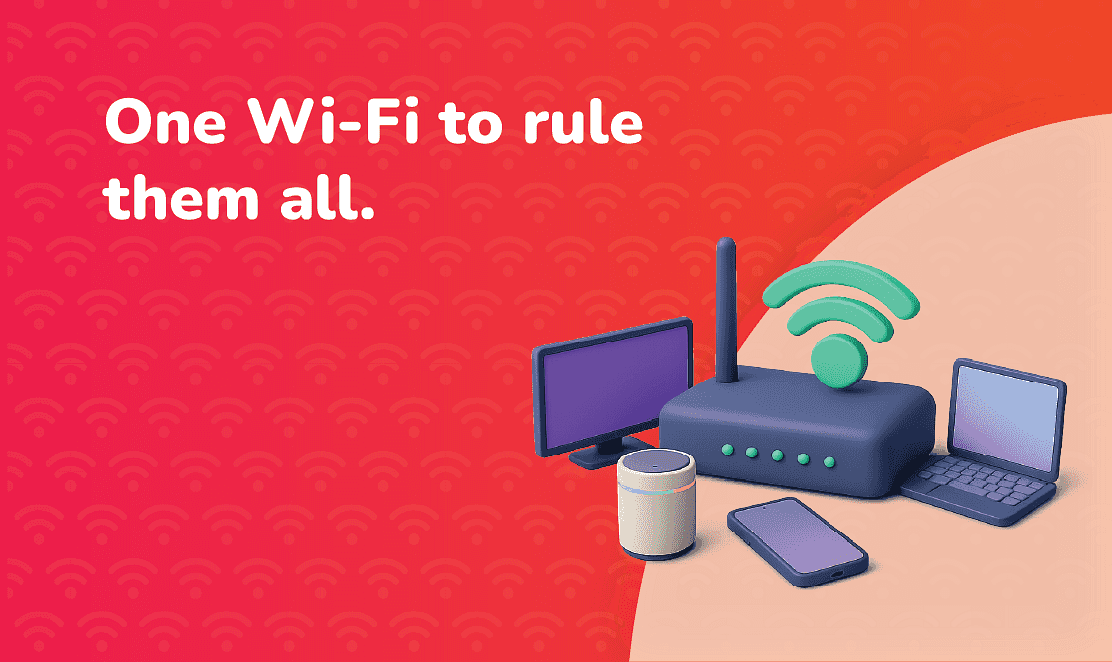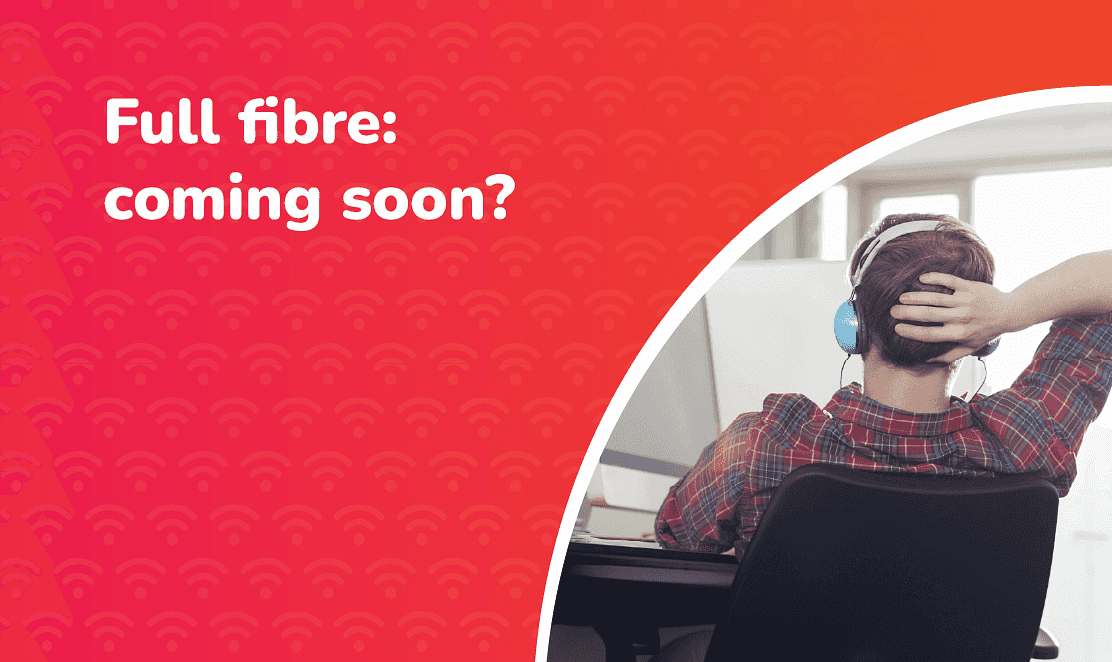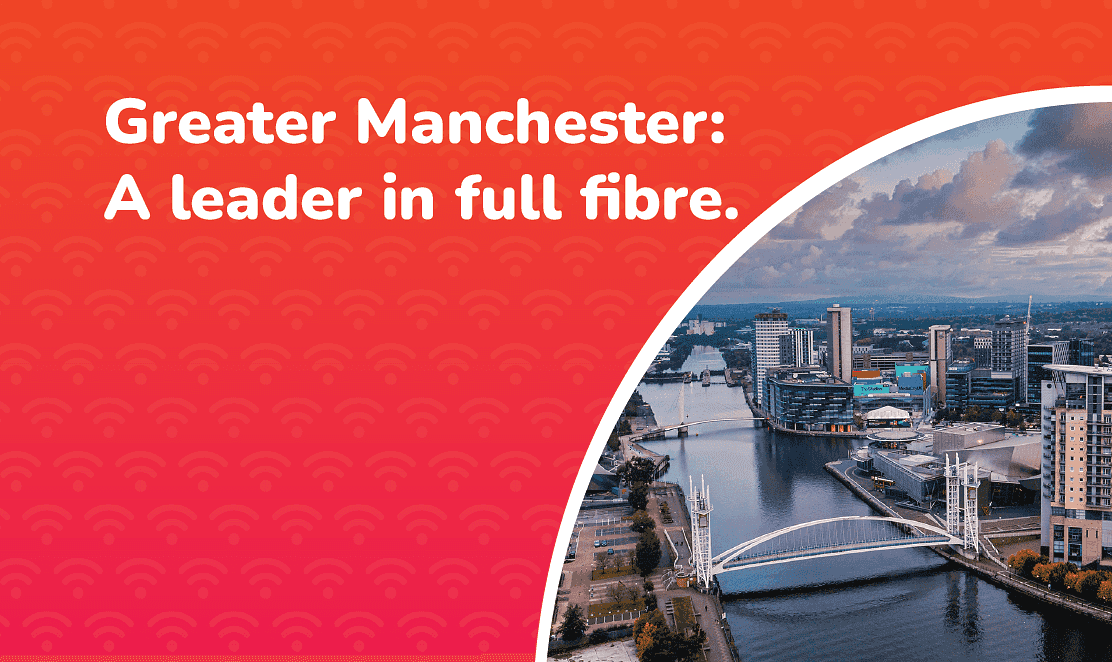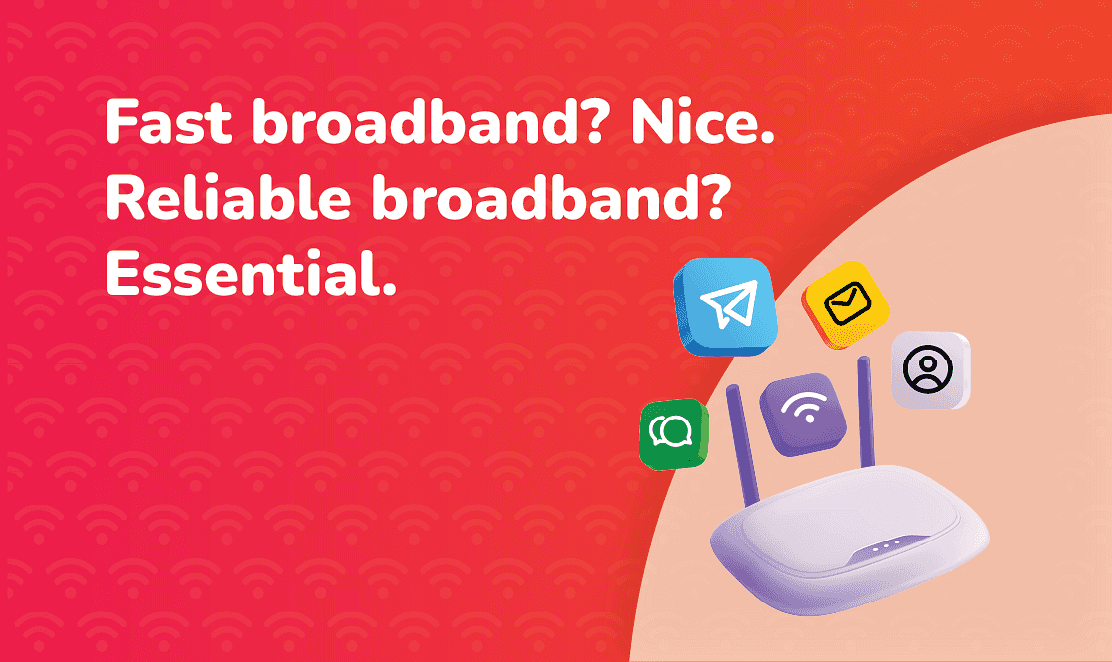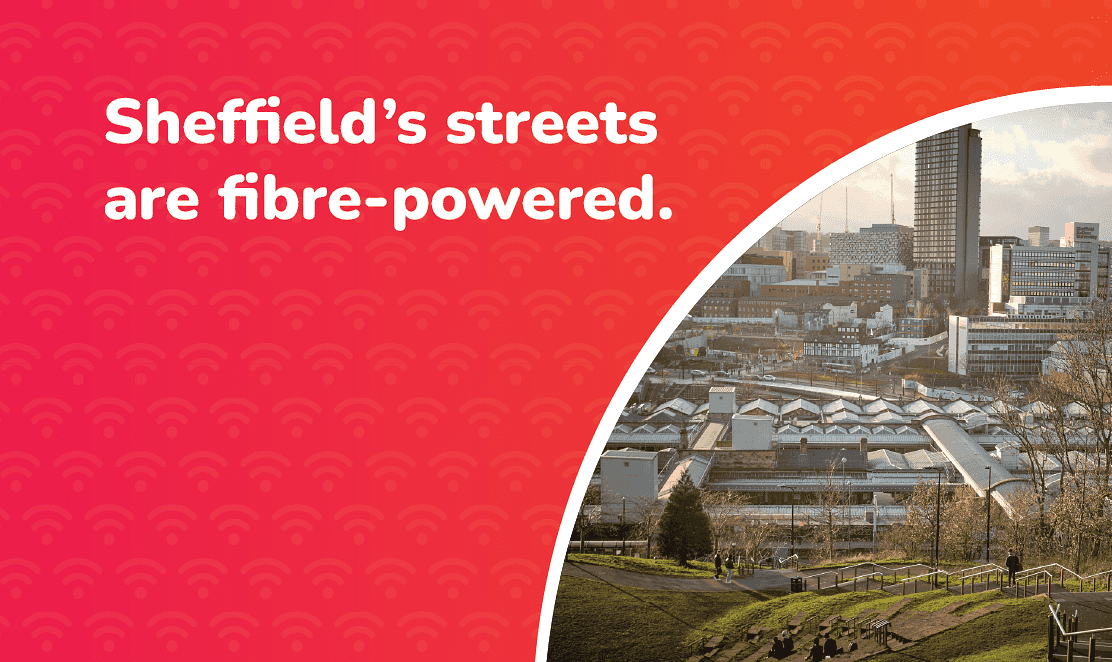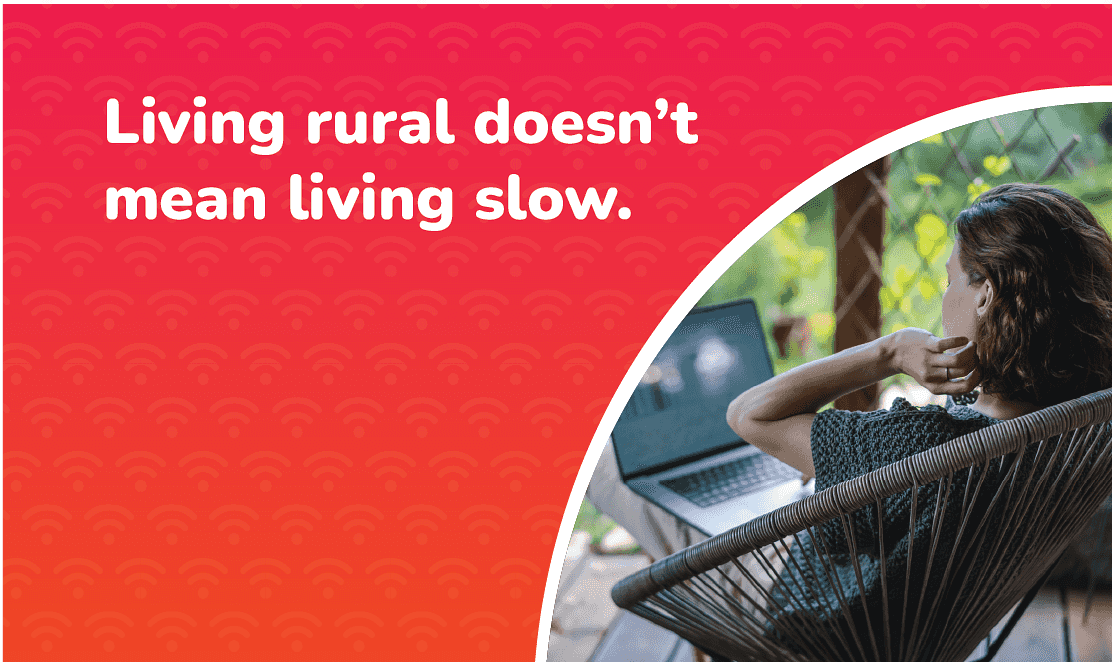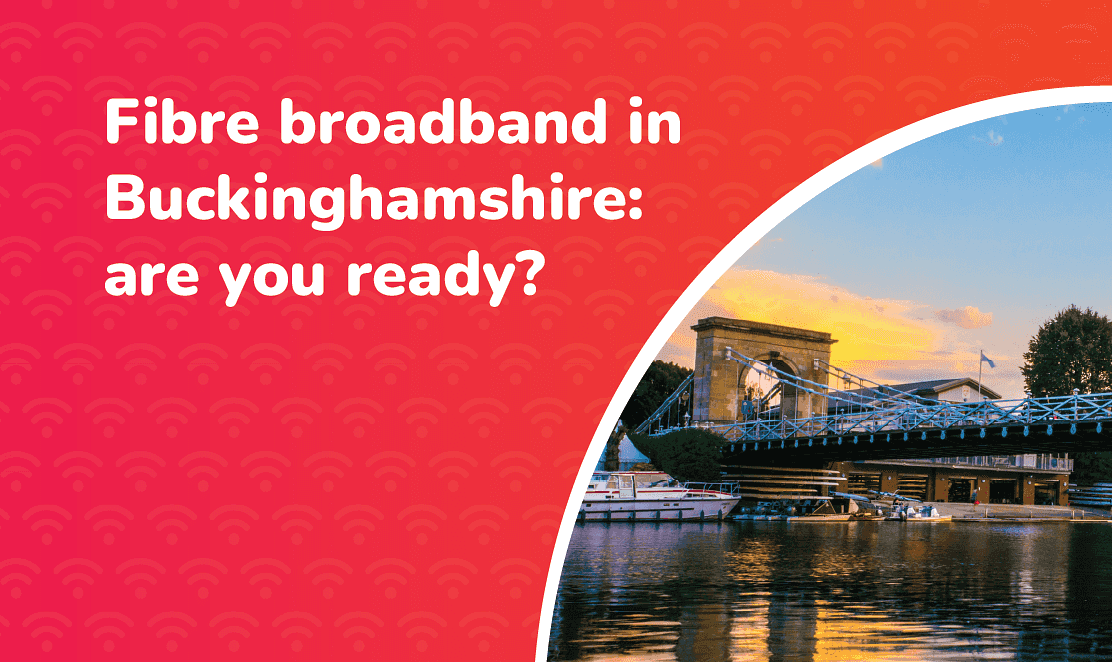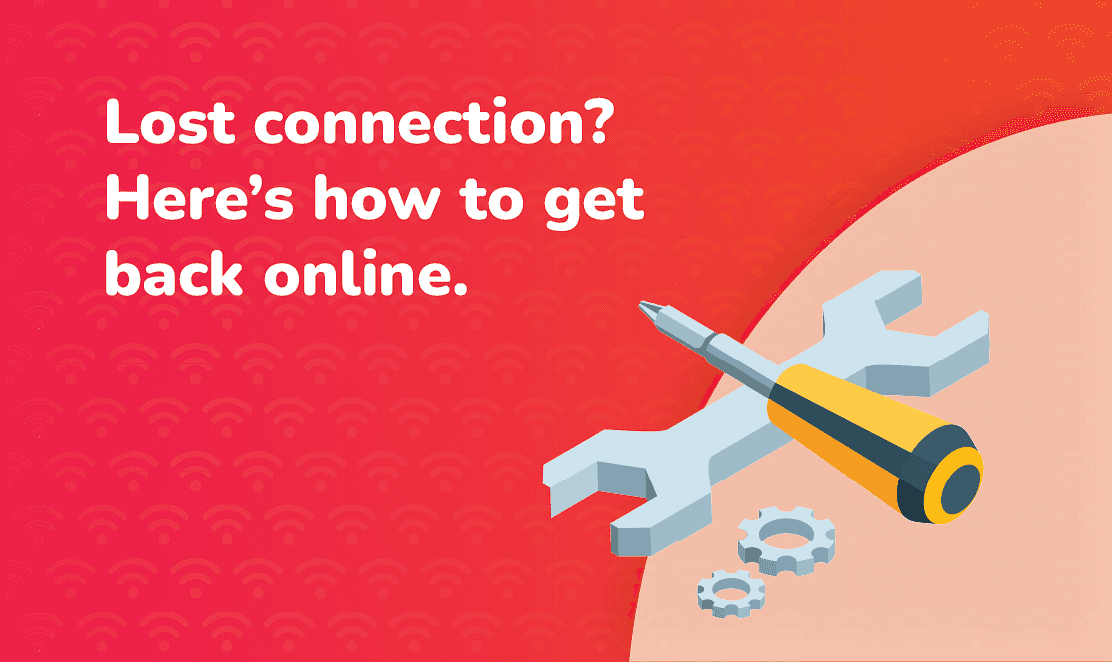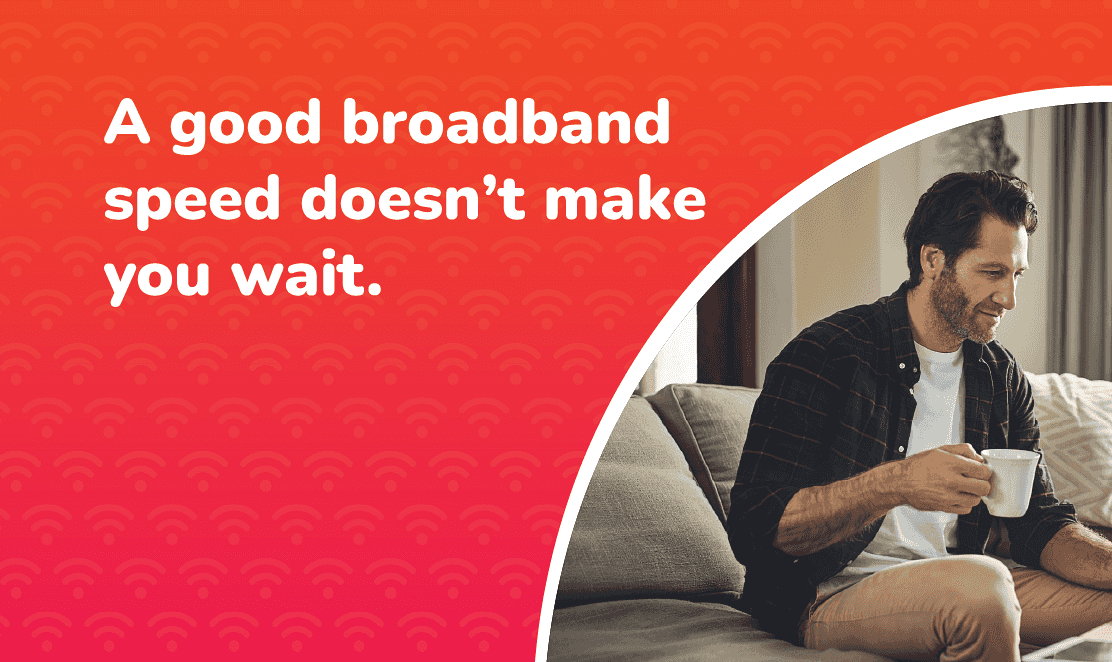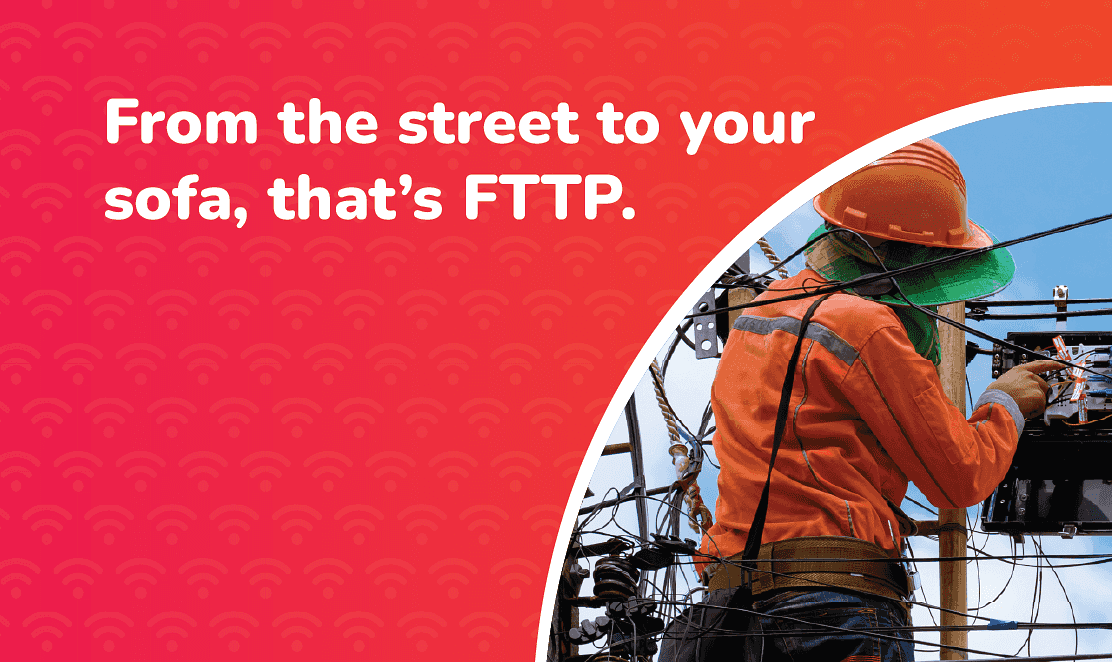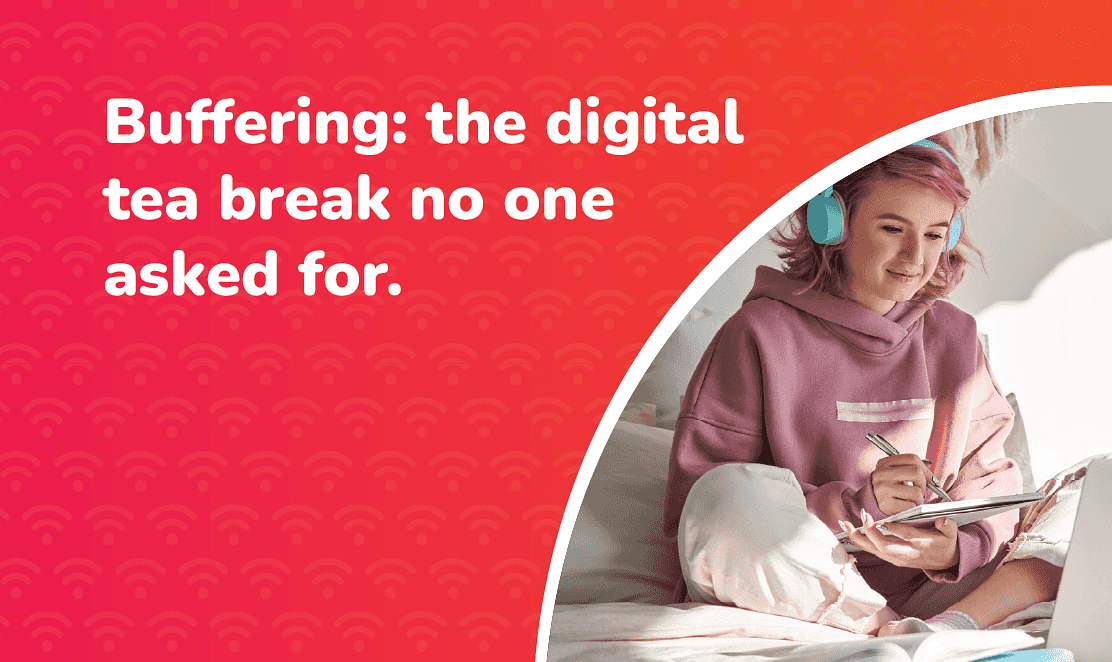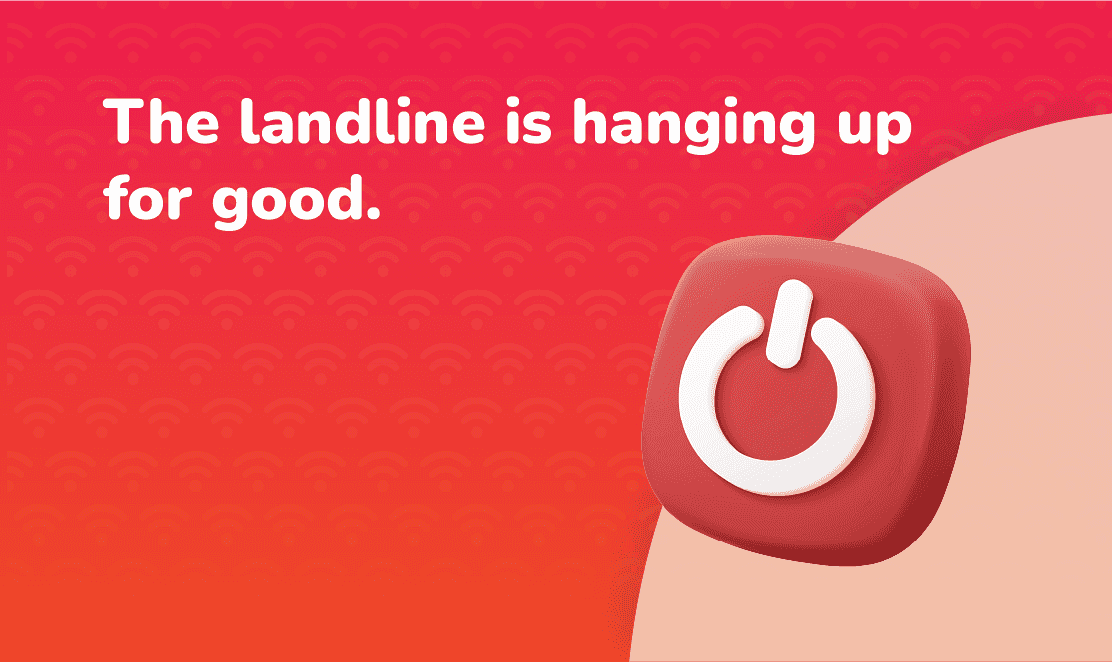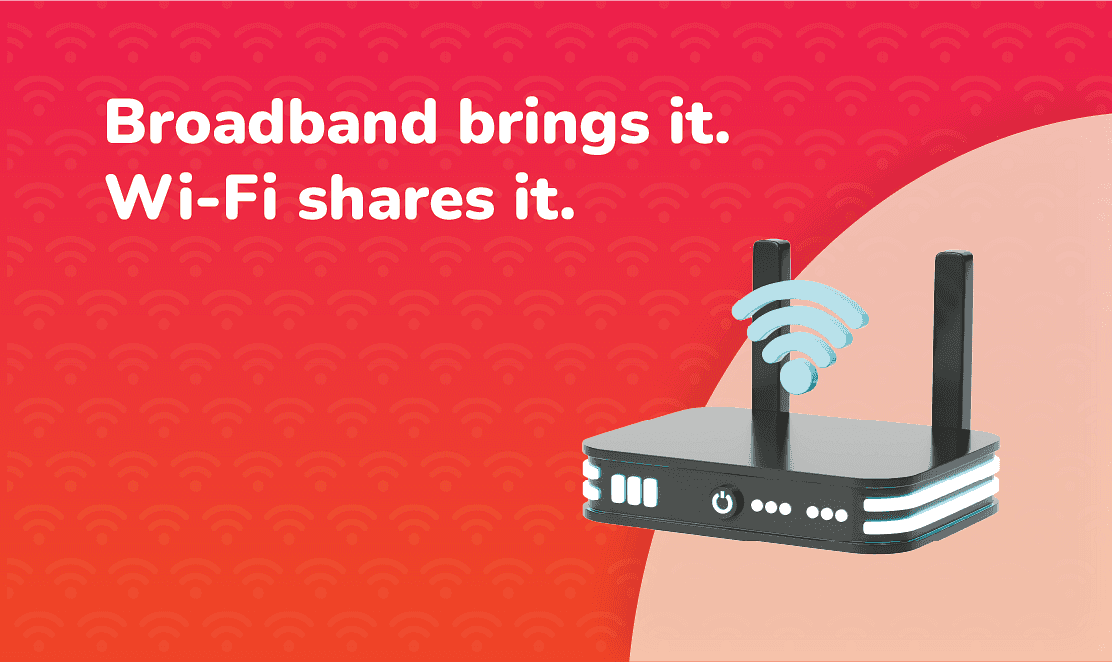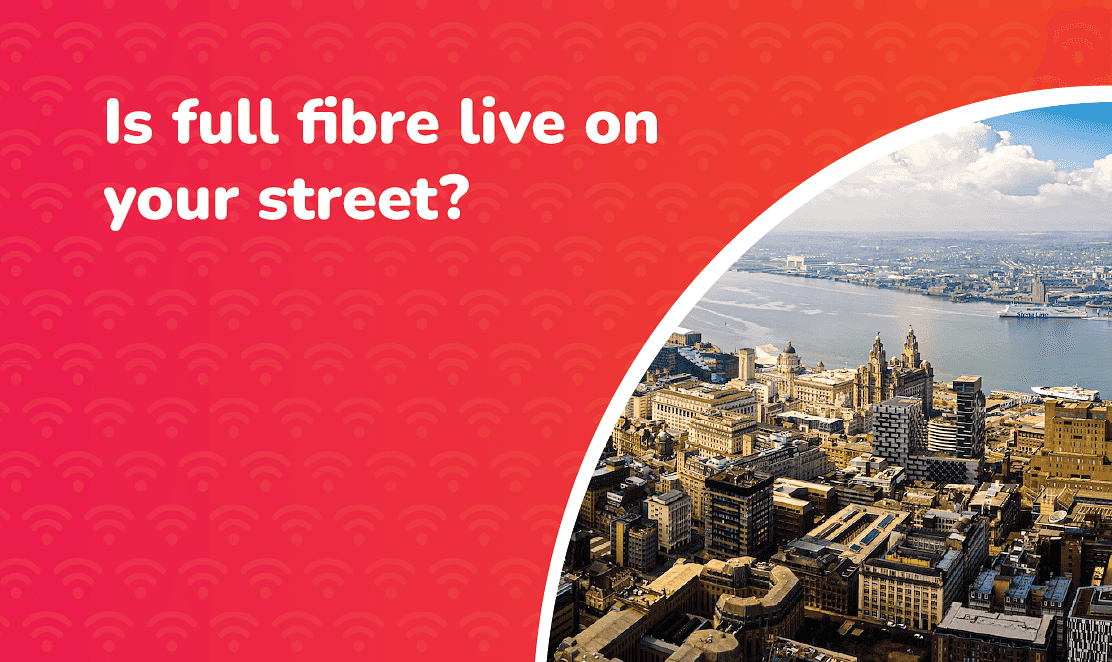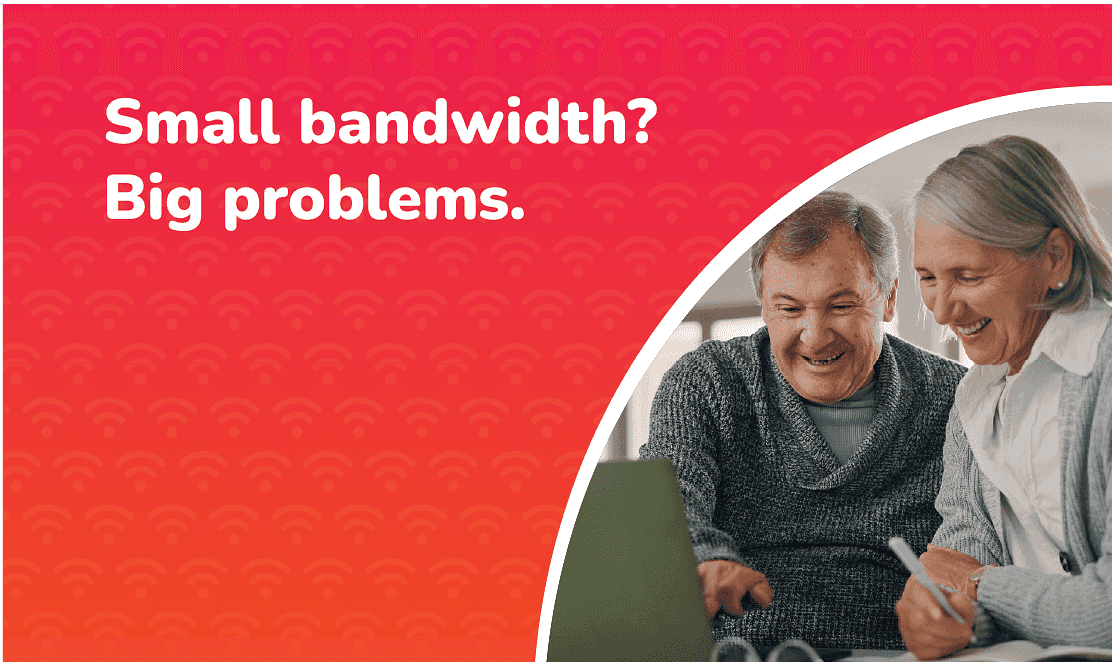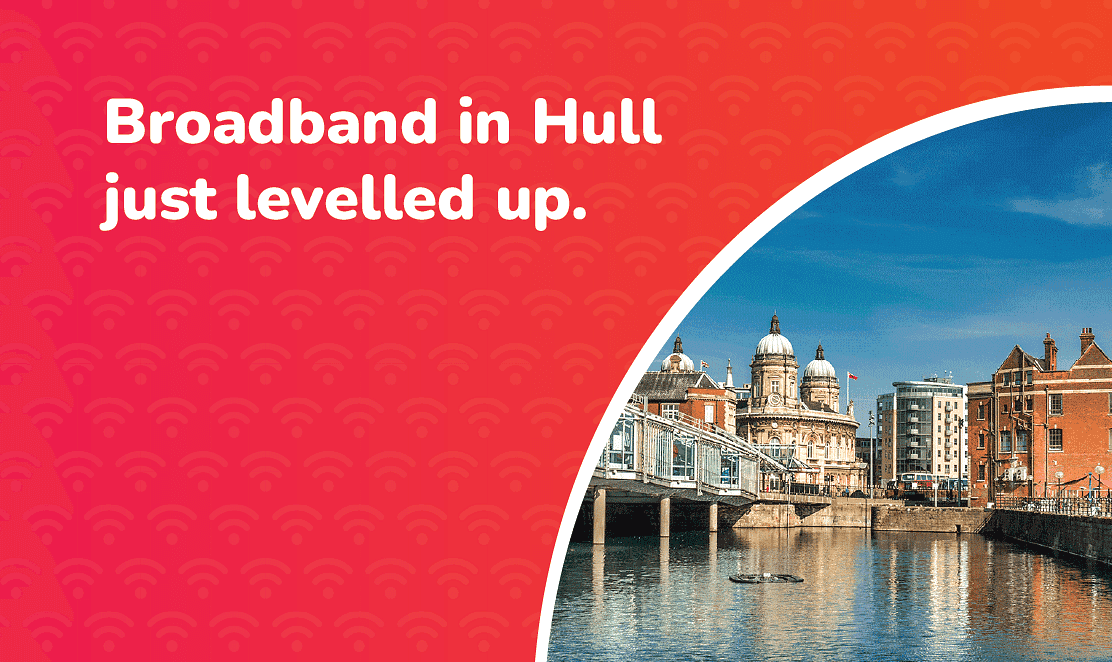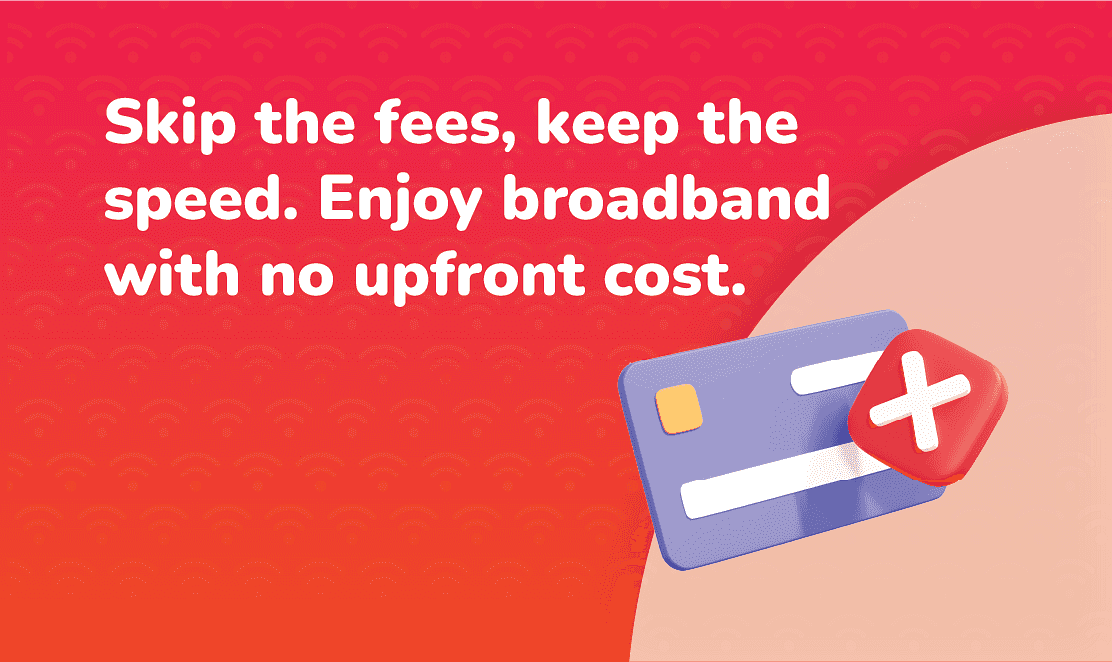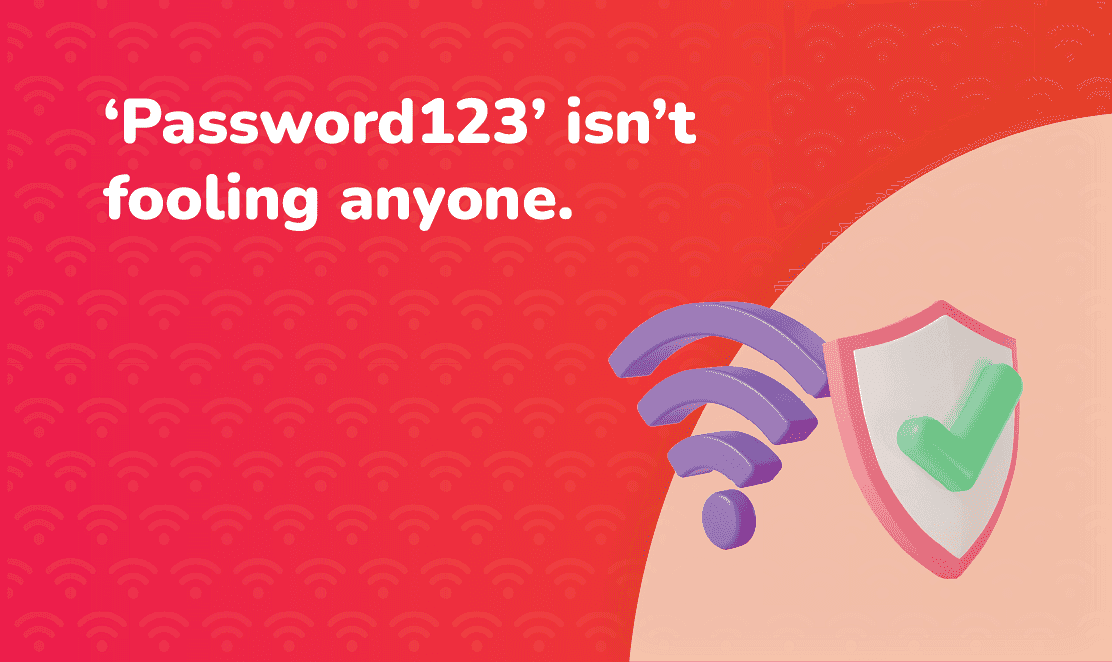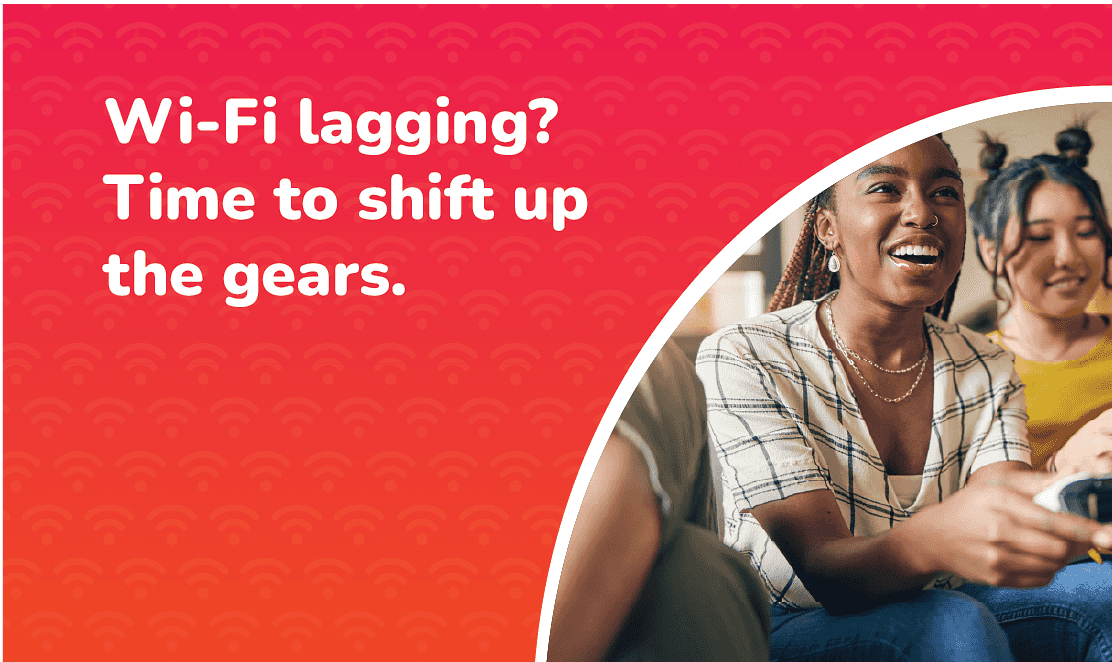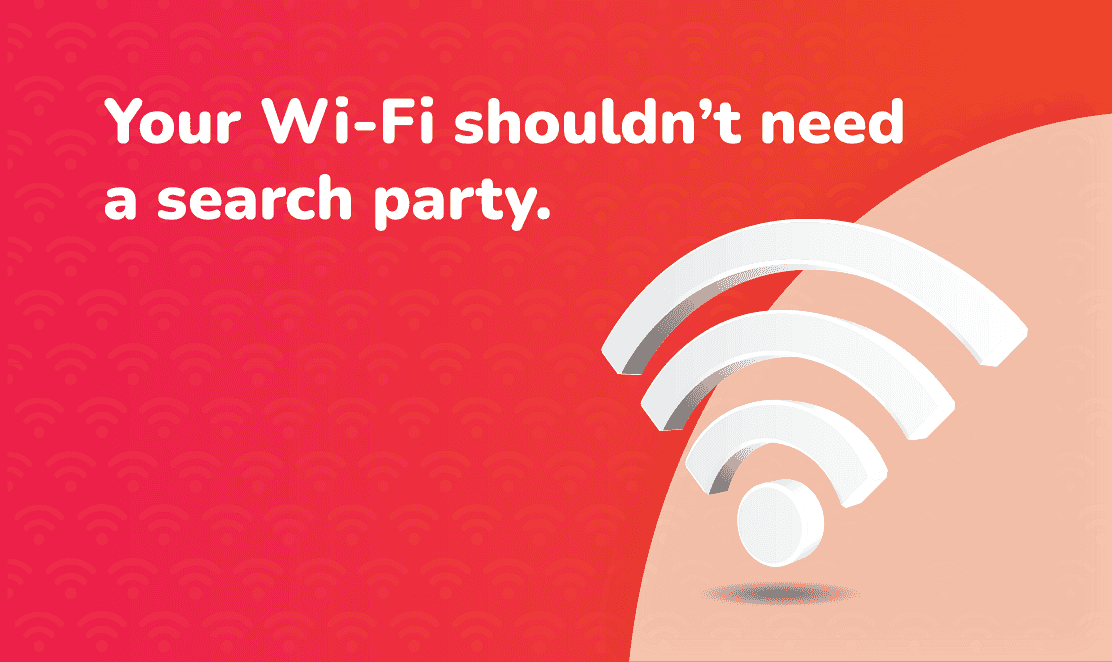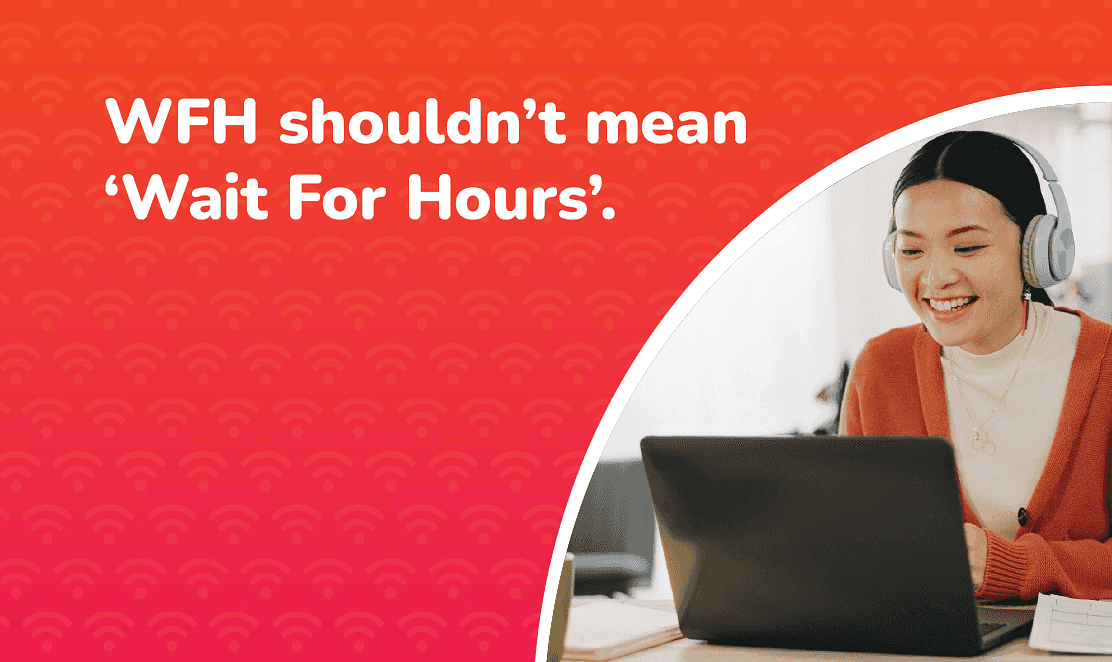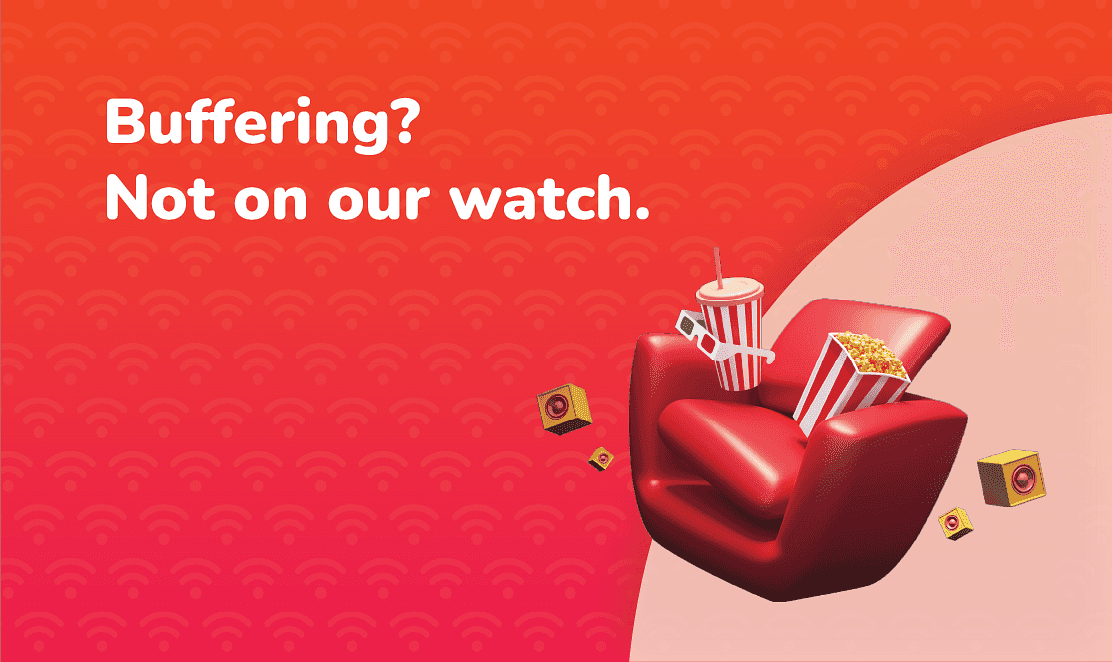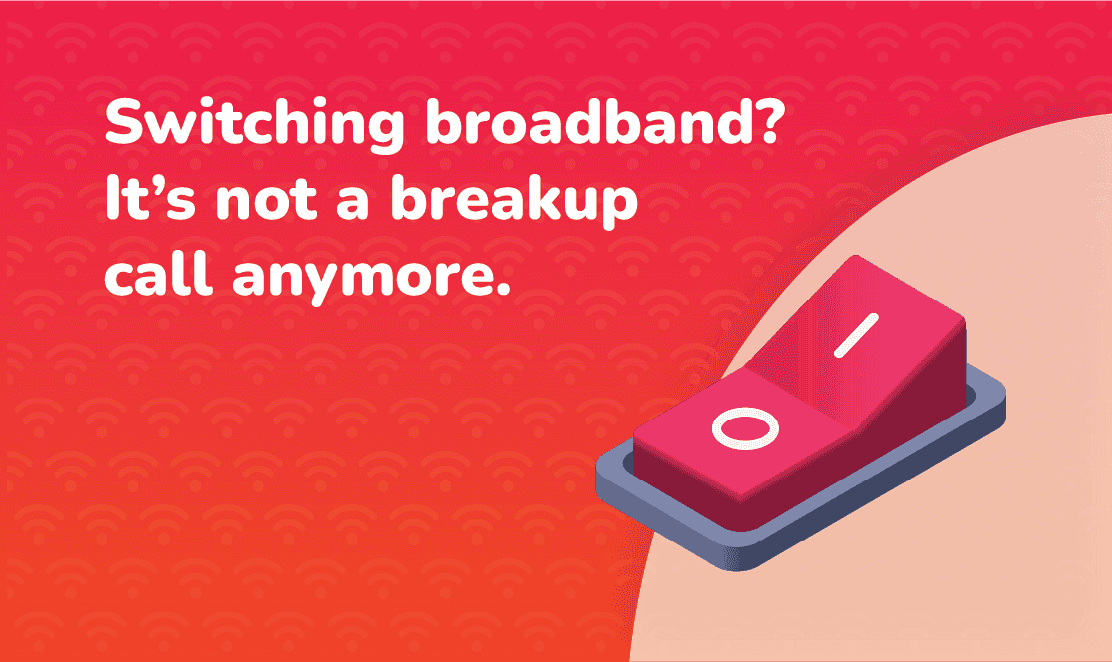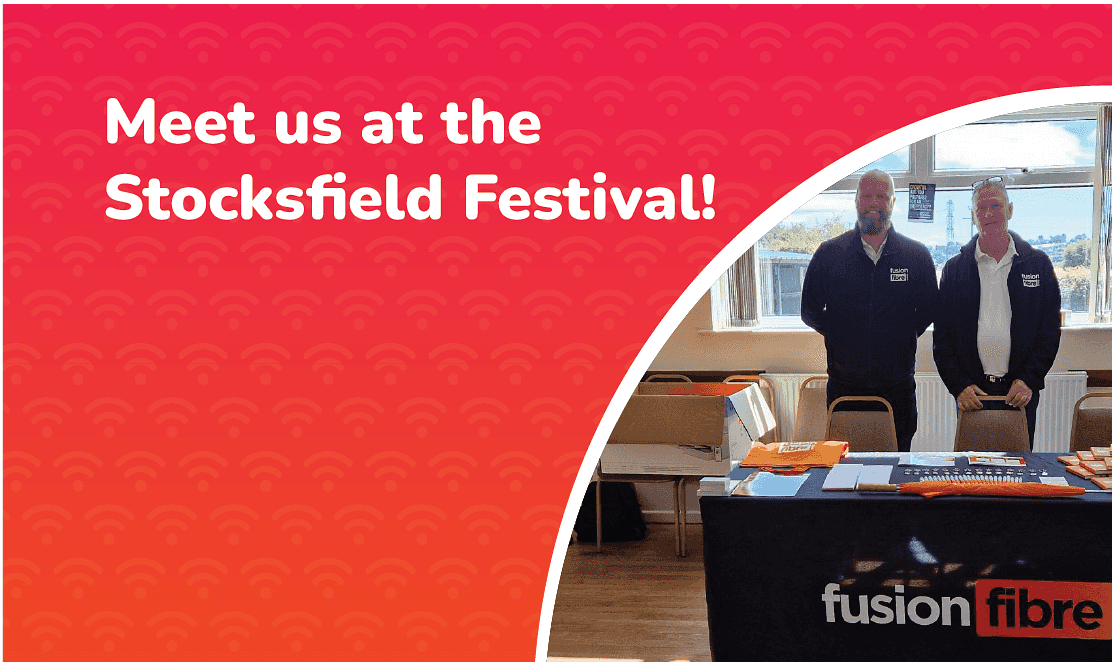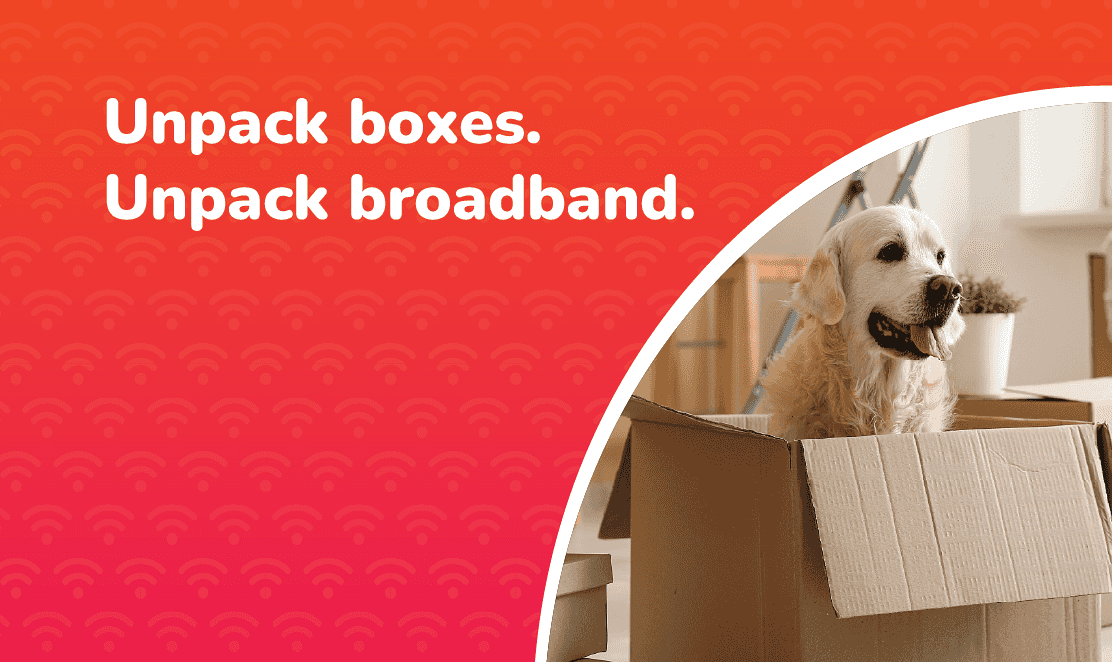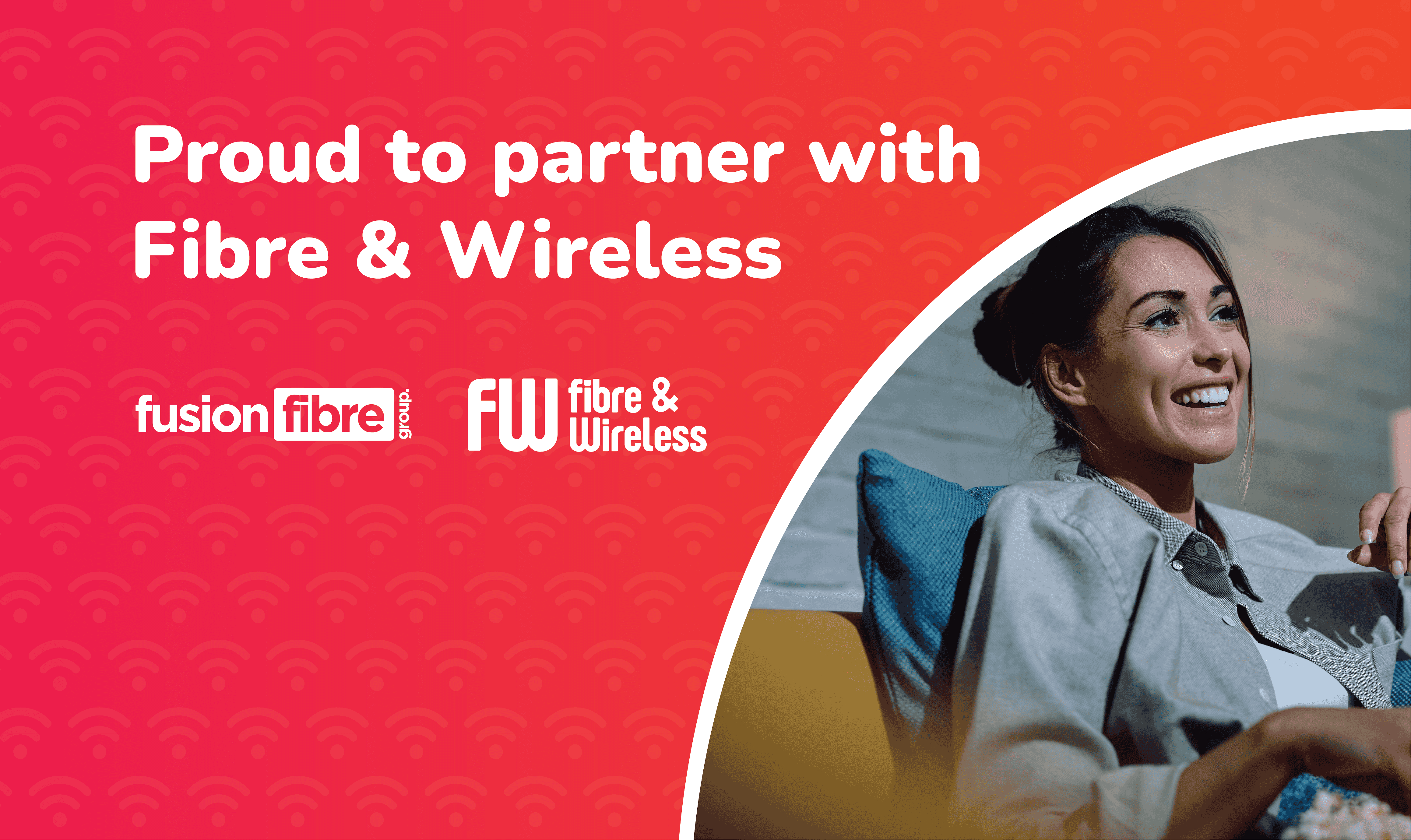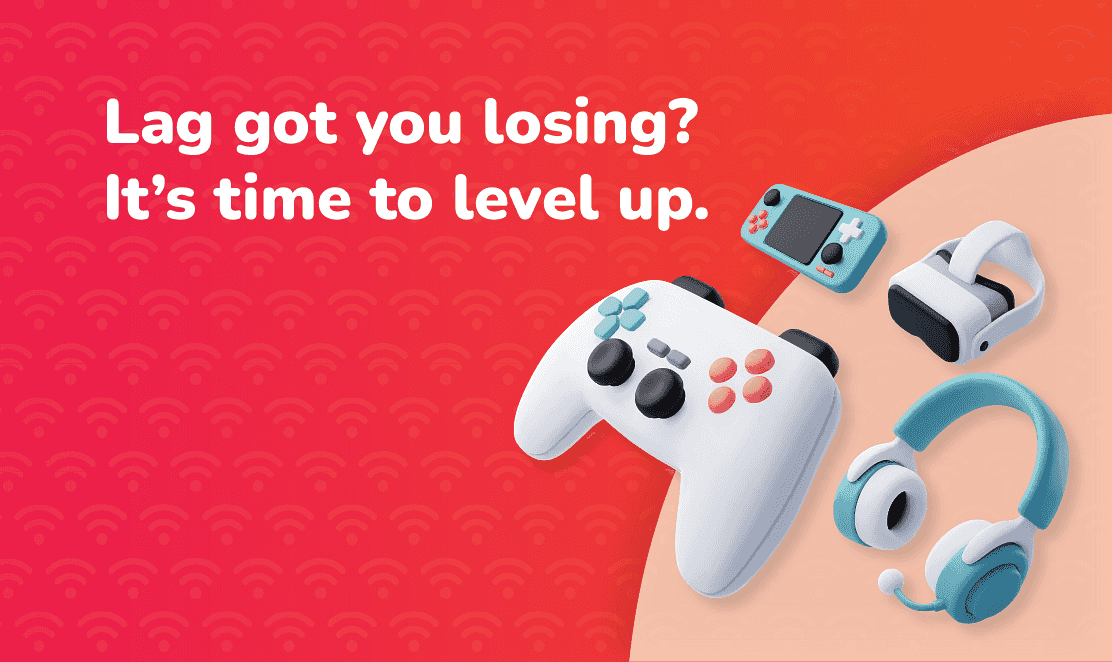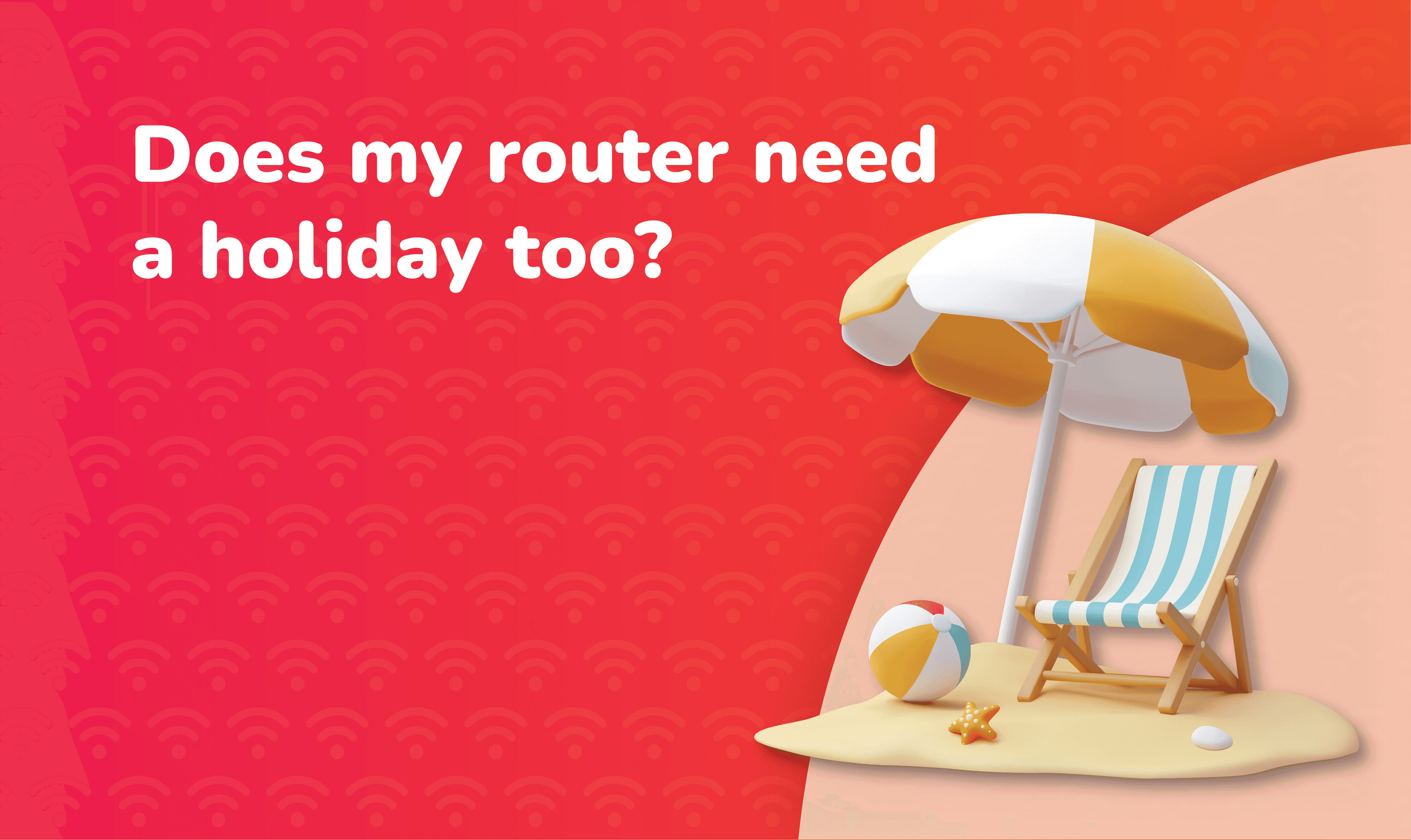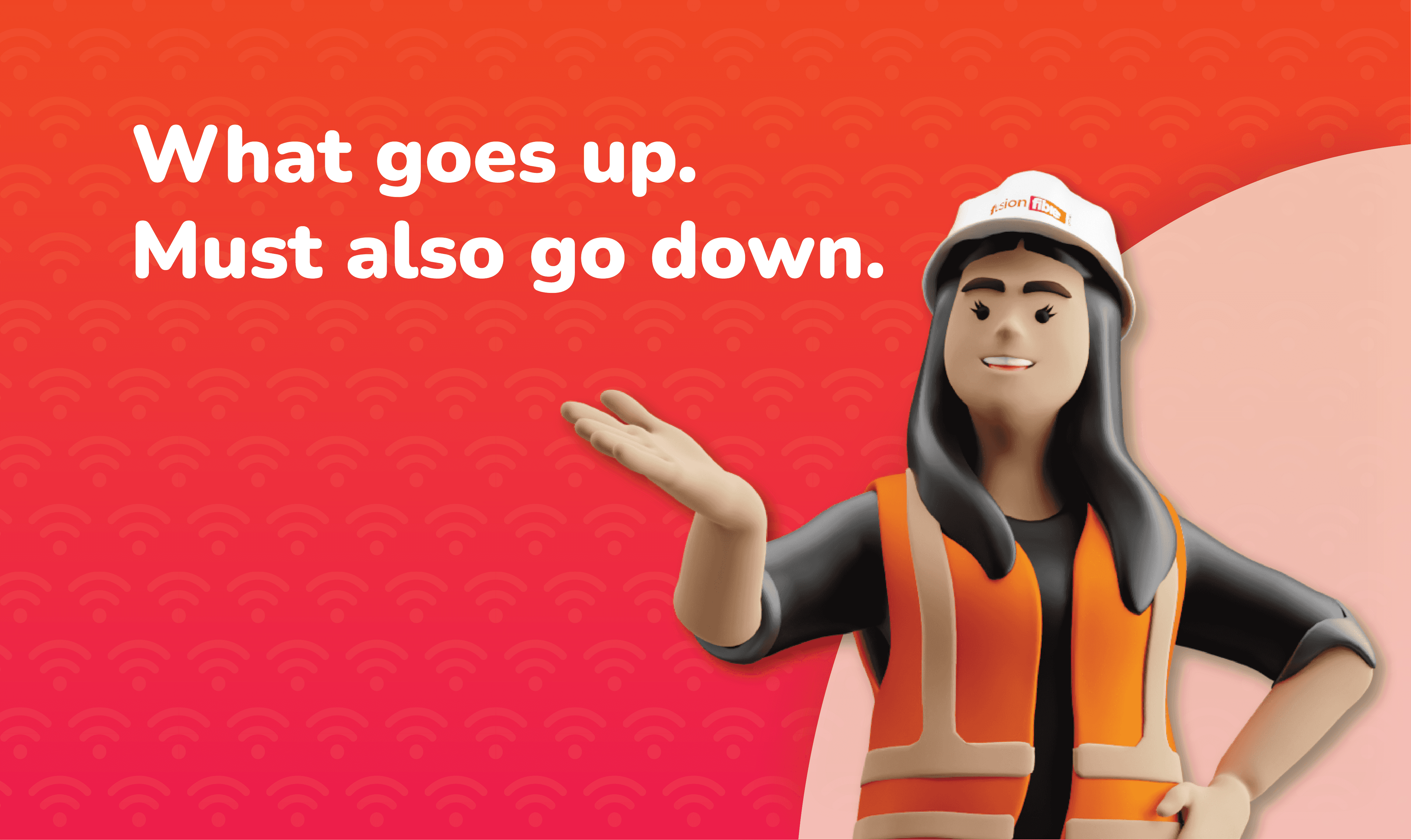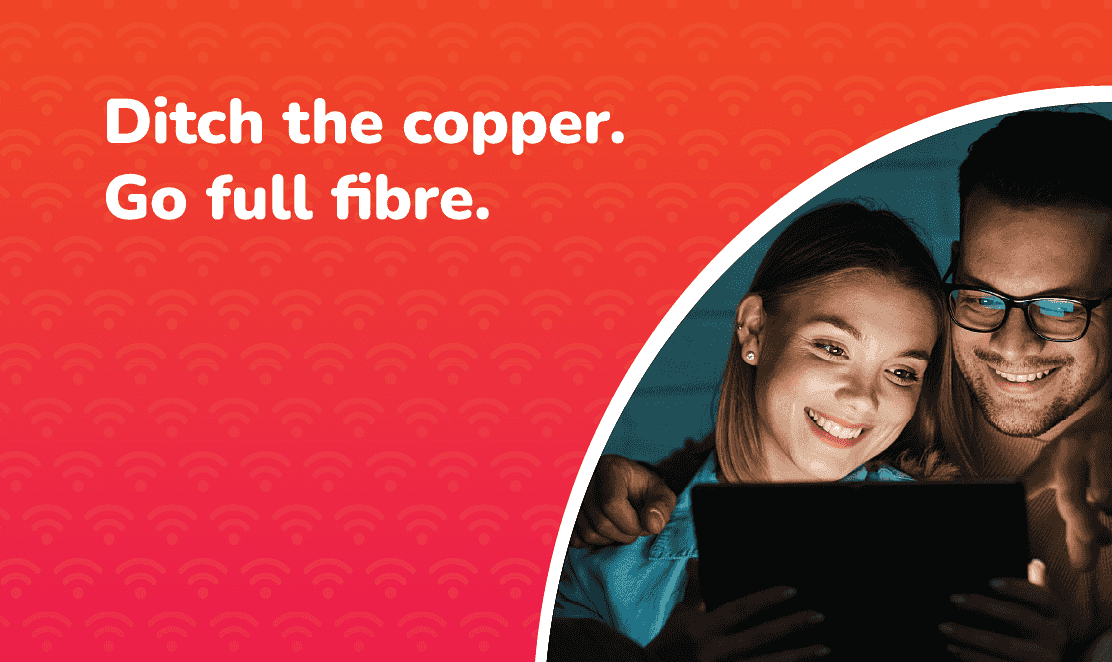Reading time: 7 minutes
There is nothing more frustrating than losing your internet connection, whether you are halfway through a work call, online shopping, or catching up on your favourite show. Fortunately, most broadband issues have quick fixes.
In this guide, we will walk you through how to diagnose, test, and fix your internet connection step by step, so you can get back online without waiting for an engineer.
Step 1: Check If the Problem Is with Your Wi-Fi or Broadband
Wi-Fi can be convenient, but it is not always the most reliable. Wireless signals are easily affected by distance, walls, interference, and the number of devices connected at once. Even with strong broadband, Wi-Fi performance can drop if your router placement or signal strength is not ideal.
A wired Ethernet connection, on the other hand, delivers data directly from your router to your device, avoiding interference and providing a more stable, consistent speed. This makes it the best way to test whether your broadband is truly down or if the problem lies with your Wi-Fi. Remember:
- If the wired connection works, your Wi-Fi network is the issue.
- If both wired and wireless connections fail, your broadband line may be down.
Tip: Run our quick Broadband Speed Test to see how your connection is performing. It shows your real-time download speed, ping, download latency, and jitter, helping you spot whether your internet is truly down or just running slow.
Step 2: Restart Your Router and Devices
It may sound like the oldest trick in the book, but restarting your router really can solve a surprising number of broadband problems. Over time, routers can build up minor software errors or temporary connection faults that affect performance. A quick reboot helps to clear that digital clutter and re-establish a fresh connection with your broadband network.
Here is how to do it properly:
- Turn off your router and unplug it from the power socket.
- Wait at least 30 seconds, as this gives it time to reset fully.
- Restart your computer, phone, or smart device while you wait.
- Plug your router back in and wait until all lights stabilise (this may take up to two minutes).
Once restarted, check whether your devices automatically reconnect and whether speeds have improved.
If you’re a Fusion Fibre Group customer, this simple reset often resolves issues like slow speeds, Wi-Fi dropouts, or intermittent connectivity, especially if your router has been running continuously for weeks.
If the problem continues, move on to Step 3 to check your broadband cables and connections.
Step 3: Check Your Broadband Cables and Connections
Loose or damaged cables are one of the most common (and overlooked) causes of internet problems. Even a slightly loose connector or frayed wire can interrupt your signal and cause dropouts, slow speeds, or total loss of connection.
Before assuming there is a wider outage, take a few minutes to inspect your setup:
- Check all cable connections to ensure your router’s power, Ethernet, and fibre cables are securely plugged in.
- If you have a fibre ONT, make sure it is powered on and the indicator lights are active. A red or flashing light may indicate a fault.
- Inspect your cables for damage. Replace any that look bent, twisted, or worn, as even small kinks can affect signal quality.
For older FTTC (part fibre) connections, check wall sockets or external cable entry points. Moisture, rust, or corrosion can cause intermittent faults, especially after bad weather.
If you are using copper-based broadband, environmental factors like rain or humidity can play a major role in signal loss. Read How the Weather Can Impact Your Broadband to discover how temperature, rain, and wind can disrupt connectivity and what you can do to protect your setup.
Tip: If you have recently moved equipment or furniture, double-check that cables have not been pinched or unplugged; even slight pressure on fibre or Ethernet cables can reduce performance.
Step 4: Test Your Broadband Speed and Ping
Sometimes, your internet is not down, it is just running slower than usual. Before calling your provider, it is a good idea to measure your actual performance using a reliable speed test. This helps you see whether the problem is with your broadband line, your Wi-Fi setup, or specific devices.
You can quickly check your connection with our free tool: Fusion Fibre Group Broadband Speed Test.
Our test measures four key metrics that affect your online experience:
- Download speed: How quickly you can receive data, which is crucial for streaming, downloading files, and browsing.
- Ping: The reaction time of your connection, measured in milliseconds. A low ping ensures smooth video calls and gaming sessions.
- Download latency: How long it takes for data to start transferring after a request. Lower latency means faster response times.
- Jitter: The variation in ping over time. High jitter can cause stuttering during streaming or lag spikes while gaming.
Once the results load, compare your speeds to what is included in your broadband plan. A small variation is normal during peak hours, but a consistent or large drop may indicate a performance issue.
Tip: If your speeds are significantly lower than expected, try rerunning the test via a wired Ethernet connection instead of Wi-Fi. This helps determine whether the issue is with your broadband line or your wireless network.
If your connection is consistently slower than your plan, head to Step 5.
Step 5: Look for Common Household Interference
Sometimes, your broadband is not the problem, your Wi-Fi environment is. Wireless signals can be disrupted by everyday household objects, thick walls, and even the gadgets we use daily. Understanding how interference works can make a big difference to your connection quality.
Here are some quick ways to reduce Wi-Fi interference and improve performance:
- Keep your router off the floor: Position it on a shelf or table in a central, open location.
- Avoid obstacles and electronics: Keep the router a few feet from TVs, microwaves, cordless phones, baby monitors, and Bluetooth speakers.
- Watch out for walls: Thick brick or concrete walls absorb Wi-Fi signals. Aim for clearer lines of sight to the rooms you use most.
- Disconnect unused smart devices: Each connected gadget consumes bandwidth. Disconnect anything you are not using.
Even small adjustments can make a noticeable difference, particularly in multi-storey homes or properties with dense walls.
Tip: If your signal still seems weak in certain rooms, consider using a Wi-Fi booster or mesh system for broader coverage.
For more advice, read our guides:
Step 6: Check for Broadband Outages or Maintenance
If your internet still is not working after rebooting your router and checking your cables, the issue may be outside your home network. Broadband outages and maintenance are more common than most people think, often caused by network upgrades, damaged lines, or temporary power interruptions.
Before spending hours troubleshooting, take a minute to check for wider issues:
- Use the Ofcom Broadband Checker to see if there is a known fault in your area.
- Look out for planned maintenance as upgrades or repairs can temporarily interrupt your service.
- Check your local power supply. Power cuts or voltage fluctuations can also disrupt broadband equipment.
Step 7: Consider Upgrading to Full Fibre Broadband
If your internet problems are frequent with constant dropouts, slow speeds, or router resets, your connection might be limited by older copper-based broadband. Copper lines are more prone to interference, distance loss, and weather-related faults.
By upgrading to full fibre broadband (FTTP), you will benefit from:
- Faster speeds up to 900 Mbps
- Greater reliability, as it is more resistant to rain, wind, and temperature fluctuations
- More stability with no interference from electrical or environmental factors
- Future-proof connectivity ready for smart homes, streaming, and remote work
Upgrading is not just about speed, it is about keeping your connection consistent, secure, and dependable all year round.
Check if full fibre is available in your area with Full Fibre Broadband Availability Checker.
Frequently Asked Questions: Troubleshooting Broadband Problems
Why isn’t my Wi-Fi connecting?
Your router might be too far away or facing interference from nearby devices. Move it to an open area and restart your devices.
How do I know if it’s a broadband fault or my router?
If a wired connection still does not work, the problem is likely with your broadband line. If it does, your router or Wi-Fi network may be the issue.
Should I reset my router often?
No. If you are restarting your router frequently, it might indicate an underlying fault. Contact your provider or consider an upgrade to full fibre.
What speed should I expect from my broadband plan?
You can check your plan details in your welcome email or account portal. Run our Broadband Speed Test to see if you’re getting the speeds you pay for.
Stay Connected with Fusion Fibre Group
If you have followed these steps and your broadband still is not working, our customer support team is always here to help.
Ready for a connection you can depend on? Switch to full fibre broadband today.


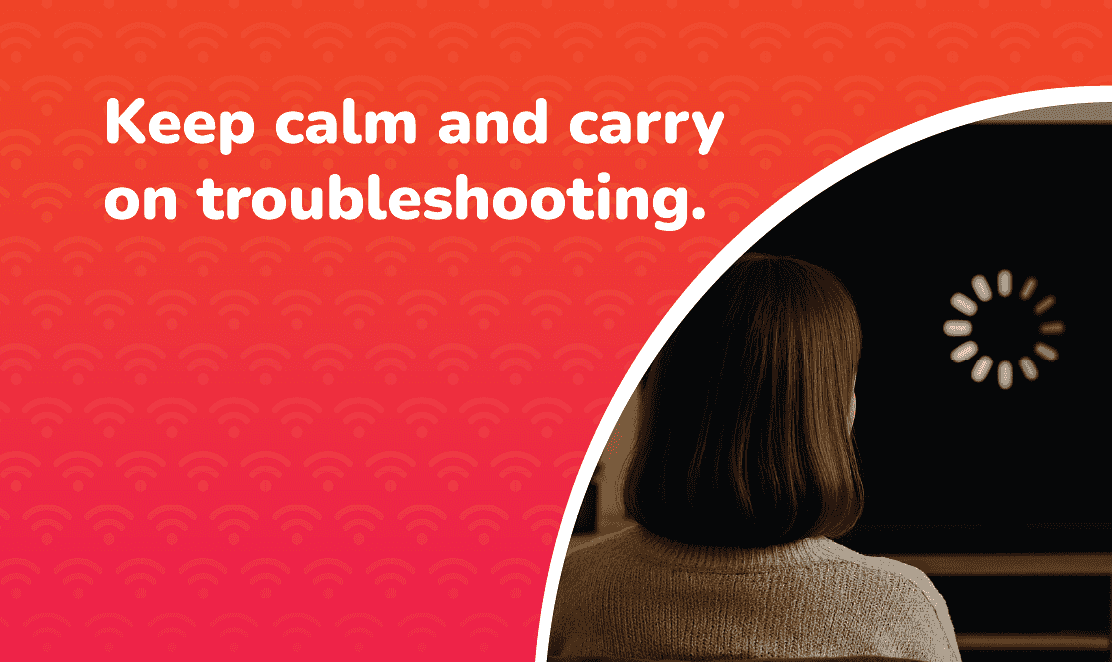 No image Big Thumb
No image Big Thumb